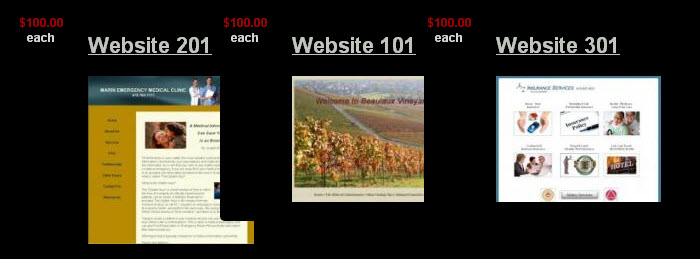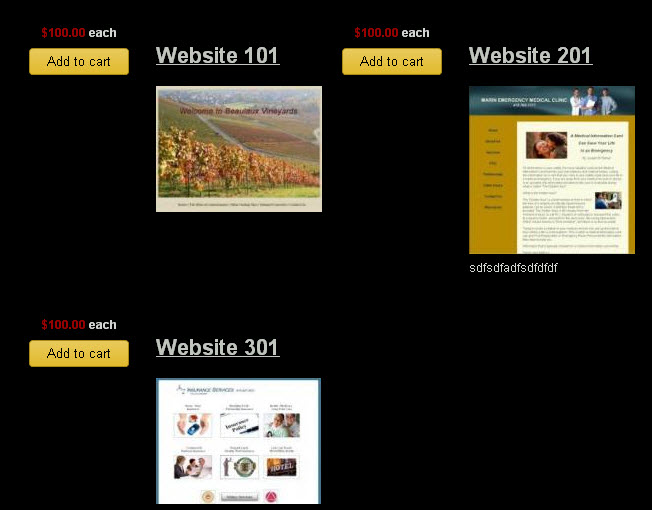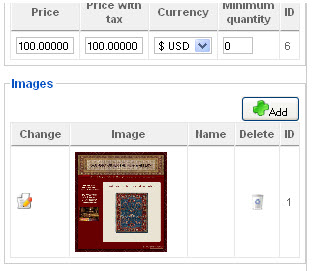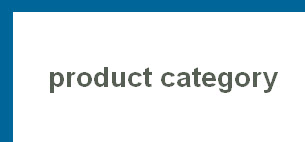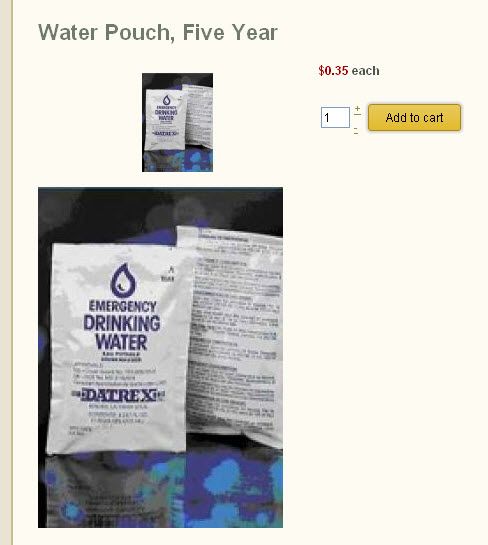Thank you for your patience.
I'll be sure to always include an image of the front-end so you can see what I'm doing.
I followed your directions and changed the item box layout to "image and title" but the images did not appear on the products listing page.
I was thinking that maybe I changed too many default settings and messed something up so I decided to start from scratch and did a fresh install of HikaShop on a different website. I created 2 categories, 1 product for each category, 1 menu item on the front- end using the "product listing" menu type and on the Display tab in the configuration, I have set the type of item layout for "Image and title."
When I click on my menu in the front-end, this is what I see:
There is no product information.
What else should I do that I have not done?
 HIKASHOP ESSENTIAL 60€The basic version. With the main features for a little shop.
HIKASHOP ESSENTIAL 60€The basic version. With the main features for a little shop.
 HIKAMARKETAdd-on Create a multivendor platform. Enable many vendors on your website.
HIKAMARKETAdd-on Create a multivendor platform. Enable many vendors on your website.
 HIKASERIALAdd-on Sale e-tickets, vouchers, gift certificates, serial numbers and more!
HIKASERIALAdd-on Sale e-tickets, vouchers, gift certificates, serial numbers and more!
 MARKETPLACEPlugins, modules and other kinds of integrations for HikaShop
MARKETPLACEPlugins, modules and other kinds of integrations for HikaShop