|
|
Description
Why products insertion/translation plugins?
Hikashop product insertion/translation plugins are functionalities which will allow you to display your Hikashop products through your Joomla articles. By this way, you’ll be able to create Joomla articles about your “favorite/most popular/..” products and easily display them.
Hikashop product insertion: This plugin will be used through your Article creation page (“Control panel->Article Manager->’Your article’”) with the “Product” button. This “Product” button enables you to add “Product(s) TAG” to your article.
Hikashop product translation: This plugin will be automatically used through your front-end and will translate your “product(s) TAG”.
This tutorial will explain you how to add an Hikashop product TAG to Joomla articles and the different way to display them.
First, we will see how to create and add them through the Hikashop product insertion plugin and how they can be translated by the Hikashop product translation plugin.
Enable / disable Hikashop product insert insertion and translation plugins
By default, these plugins are disabled.
If you want to enable them, you’ll have to do it through “Control Panel->Extension manager->‘Manage’”.
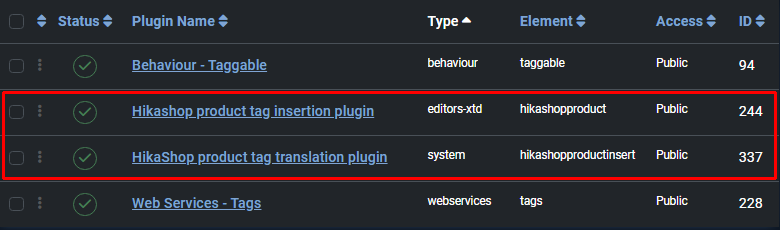
Inserting a product TAG
Through your Joomla article’s configuration screen, you’ll be able to add products through the Product button:
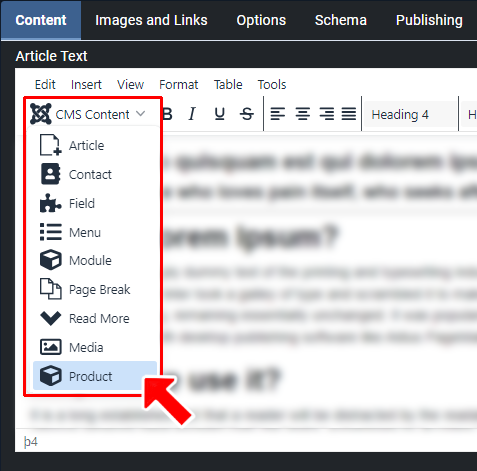
Product insert button
Then, you’ll find this configuration screen showing your products and some options:
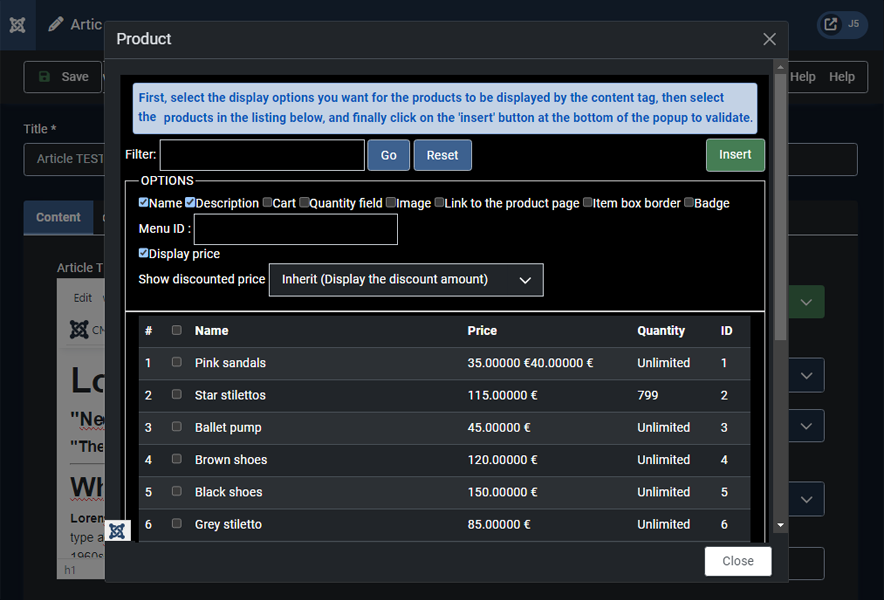
Name: Allow you to display the products name
Description: Allow you to display the products description
Cart: Allow you to display an add to cart button
Quantity field: Allow you to display a quantity field near to the add to cart button
Image: Allow you to display the products image
Link to the product page: Allow you add a link to the product page
Item box border: Allow you to display a border around the products
Menu ID: If there you enter the id of a HikaShop menu item, the system will use the alias of that menu item instead of "component/hikashop" in the Url link.
Display price: Allow you to choose and display the products prices
Show discounted price: If HikaShop needs to apply discounts to the prices displayed in the module, it can also show the price before the discount was applied as an incentive for your customers to buy the products or the discount amount
Insert: Will add the product TAG to your Joomla article editor
Here is the product TAG that will be displayed:
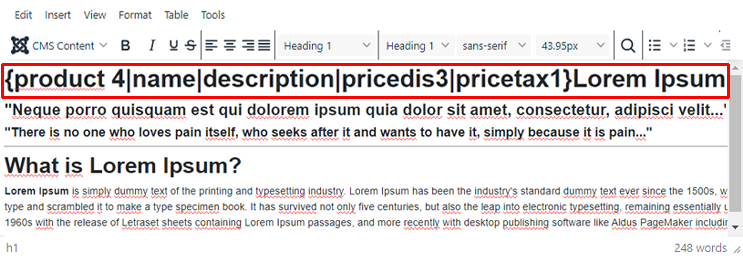
Different ways of setting up a product TAG
We will see there the different way of displaying some product TAG:
· Product tag number 1 : {product}1|name|pricedis3|pricetax1{/product}

· Product tag number 2 : {product}1|name|cart|quantityfield|pricedis3|pricetax1{/product}
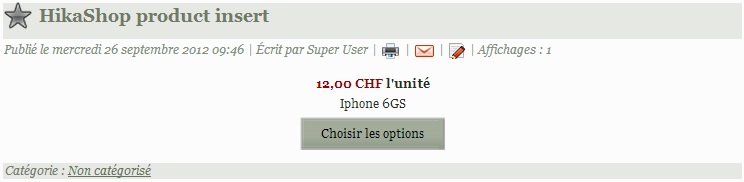
The quantity field won’t be displayed if your products have variants.
· Product tag number 3 : {product}1|name|cart|quantityfield|link|pricedis3|pricetax1{/product}
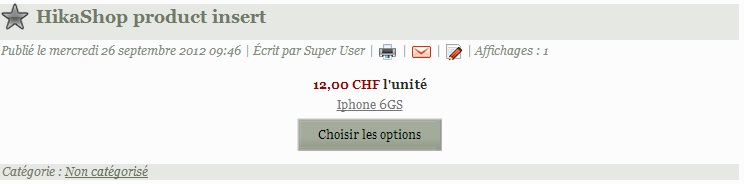
· Product tag number 4 : {product}1|name|cart|quantityfield|description|picture|link|pricedis3|pricetax1{/product}
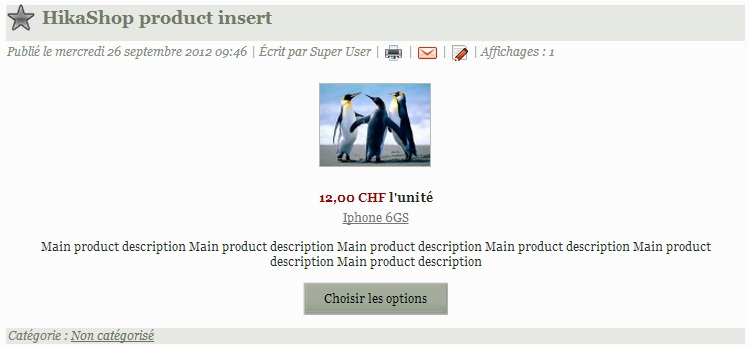
Customizing the display further
If you want to go further in the customization of the inserted products display, you should copy the file plugins/system/hikashopproductinsert/hikashopproductinsert_view.php to the folder templates/YOUR_TEMPLATE/system/ and then via FTP and then edit the copied file. That way, your modifications won't be removed when you update HikaShop.


















