Introduction
The Hika components are compatible with several point systems. The first one is Alpha User Points and it's fork Alta User Points. The second is EasySocial points. The last one is the "user_points" custom field.
Thanks to it, you can use points in your HikaShop store in different ways.
To have the different user points plugins in HikaShop, it requires the Business edition.
Please note that for all points plugins you can create several configurations and use all modes. So you can use Alpha User Points and HikaShop user points at the same time if you want to have two groups of points for example.
Configuration of the custom field
If you don't want to use Alpha User Points, Alta User Points or EasySocial points, you can use a custom field of the table "user" with the column name "user_points".
In the HikaShop backend, in the menu Display>Custom fields, you have to create a custom field and use this configuration.
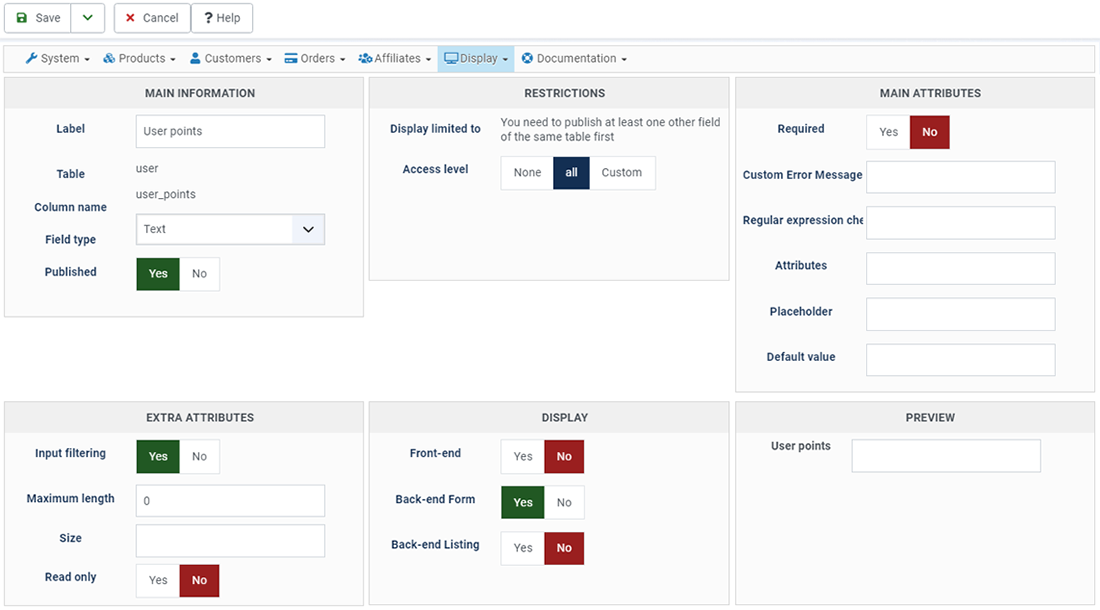
The idea is to not let the user see or edit his points in the front-end but you will be able to see and edit the points in the backend.
More configuration
If you want to go further with the user points, we will recommend you to access to configuration of the "HikaShop user points" plugin in the Joomla plugin manager.
Thanks to it, you will be able to activate some specific features like a new "checkout workflow step" which can display to the customer the number of points he got and allow him to use or not his points to create a discount. After activating the checkout workflow step, you can add it to the "Checkout Workflow" setting of the HikaShop configuration page.
Payment
HikaShop has a payment plugin which allows your customers to use their points when making an order.
The plugin can be used as a classical payment plugin but it can also be used to generate dynamic discounts.
You can configure it by selecting the "HikaShop user points plugin" after clicking on the "new" button of the System>Payment methods menu.
First, you have to select the Points mode. If Alpha User Points, Alta User Points or EasySocial are installed on your website, you will be able to select them here. Otherwise, you will just have HikaShop points available.
Please check that the user_points custom field is created first, otherwise the plugin won't be able to use the customer points.
The plugin has two different modes defined by the option "Use virtual coupons". This option will define how you want to use the plugin for the payments.
Please activate the "partial payment" if you activate the virtual coupon mode, otherwise the coupon mode won't be very useful.
- Points mode: Select the point methods you want to use for that method.
- Rates: You can define here the monetary value of a point. When a customer will pay, each point will allow him to pay the defined value.
- Product tax category: Indicate the tax applied on the generated discount.
- Group points by: With that option, you can force users to only be able to use their points by packs of X points.
- Maximum points: When you want to limit the maximum number of points users can use, enter the value here.
- Shipping: Allow or not the shipping fees payment with points. In this case, the shipping fees will be payed with another payment method and a coupon will be generated for the points.
- Partial payment: Allow or not the partial payment of an order. If the partial payment is active, you are able to set a Maximum percentage of the order payable with points. When a partial payment is made, a coupon is generated for the order and the user will have to pay with another payment method the remaining amount.
- Minimum percentage: Define the minimum percentage of the order which have to be paid with points.
- Minimum value: Define the minimum amount of an order which have to be reached to pay with points.
- Give back points on cancellation: You can choose here whether to give back or not the points which have been used to pay an order when the order is cancelled. (Note: when an order is cancelled, points which have been earned by the user are ALWAYS deleted).
- Use virtual coupons: When that option is activated, instead of using an auto generated coupon during the checkout in order to use the points, the points will be added as an additional line before the final total. That means that users can use at the same time points and a coupon.
- Group points: Warning level: This option is used when the "Group points by" option is set. It allows you to display a message to the user when he doesn't have enough points to use his points because it didn't reach the minimum required points based on that "Group points by" option.
- Verified status : Here, you can select the status to set to an order if the plugin process the order completely through the checkout.
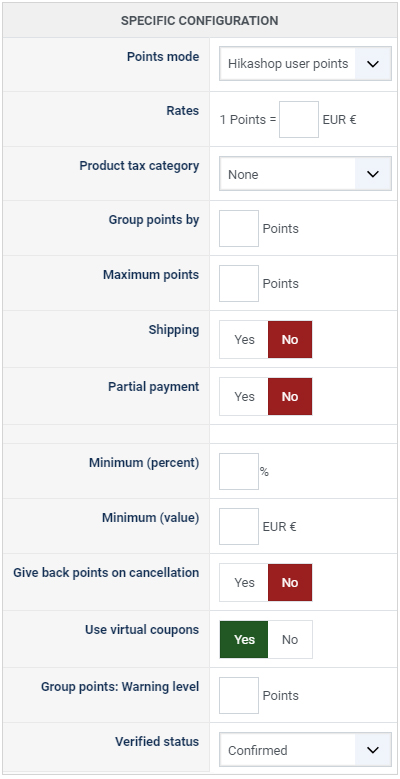
Earning
HikaShop has a generic plugin which allows your customers to gain points by purchasing products on your HikaShop store.
Like shipping and payment plugins, you can create several configurations for the user points plugin in order to give more or less points depending to the products that your customers will buy.
Under the menu "HikaShop > plugins", you can create a "New" plugin instance.
You need to select "HikaShop User Points plugin" in the list to create a new configuration to let your customer earn points.
The instance configuration is similar to the configuration of payment/shipping plugins.
The important part is the "specific configuration", area where you will find all settings for the points earning.
Note : You have to configure the "Invoice" column of the menu System>Order statuses. More precisely, an order is seen as finished when an order has its status changed to one of the order statuses activated in that "Invoice" status column. Thus, if you order don't reach one of these statuses, the customer won't earn any point.
- Points mode Select the type of points that the customer will earn (HikaShop points, Alpha User Points, Alta User Points, EasySocial points...)
- Give points when using some allows you to not give points to customer when they want to use some of their pointsin an order.
- Round points down will force a round down on the number of points that the customer could earn.
- Give virtual points is a very special setting which allows the customer to use the points of the order he is currently placing on your shop in order to pay that order. We recommend not to use that setting.
- Rates indicate the conversion rate between your main currency and the points. It is the main setting of the plugin.
- Products points will affect a fixed number of points per products. That setting is useful if you don't want to use the rate conversion.
- Product categories is a filter for the previous settings. So only the products in the selected categories will be affect by the "rate"
- Limit by type when you're using points per product, that setting will account the variants of a product as one same product. So a product will be counted only once.
- Shipping gives points when you're using the conversion rate, that setting allows you to include the shipping price in the conversion
- Points earning on categories allows you to give points depending on the product categories. Using ":limit by category" the number of products in the categories won't affect the process and only the best category of each product will be used.
- Points earning on groups will give a fixed amount of points to customers depending their Joomla user group. The setting "limit by group" will select only the best group.
Generating
Thanks to HikaSerial and its plugins, you can generate a "points" serial when a specific product is bought.
The serial will be a special serial, embedding some points. The user will be able to consume the serial in order to be credited of these points on his account.
The "points generator" in HikaSerial will also allow you to generate these special serials manually, or during an AcyMailing newsletter campain.


















