Find the New PayPal plugin
First, go to Components => Hikashop.
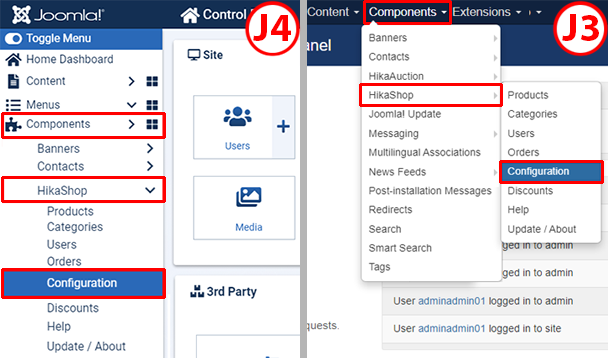
In the System menu dropdown click on the Payment methods sub menu.

Now, you can see the Payment Methods listing. In the toolbar of this page, click on the "New" button in order to create your new PayPal Checkout payment method.

There, among the installed payment plugins, you can find the Paypal Checkout Payment plugin. Click on its name to start creating the payment method.
Tips : To easily find the plugin, you can use "Ctrl + F" on your keyboard and then type in the text field the name i.e. PayPal Checkout.

PayPal Checkout Settings
Simple setup.
Your PayPal Checkout plugin has a mechanism to automatically communicate with the PayPal servers in order to retrieve your credentials, necessary to make your plugin work.
Step by step :
- 1. Click on the "Connect to PayPal Checkout" button
- 2. Enter your PayPal account Email Address & select your region and validate.
- 3. Enter your merchant password and validate.
- 4. Click on the "Connect" button in the popup. You are now connected ! and you can close the login popup. You'll see the status of your merchant account instead of the "Connect to PayPal Checkout" button.
Note that if you don't already have a PayPal account, you can use your normal email address and go through the registration steps there. Also, if you want to test with virtual payments, you can activate the "sandbox" setting and use a PayPal sandbox account to connect.

See complete setting documentation.


















