|
|
Description
This screen enables you to edit the UPS OAuth shipping method options. Shipping methods will be filtered on checkout based on the zone you set for them, if any. Then, they will be displayed to the user for him to choose which shipping method he prefers for his order.
Note that before you configure the UPS OAuth plugin, you first need to register on UPS's website, create a shipper account in your UPS account, and then create an App with access to the Authentication API, the Rating API and the TimeInTransit API.
Toolbar

- Save & Close : Save the shipping method options and return to the shipping methods Management screen.
- Save : Apply the modifications to the shipping method and stay on the same screen.
- Cancel : Return to the previous screen without saving the modifications.
Main Information
If you use one of our commercial versions, you will be able to enter the name and description in different languages. This feature can be activated in the configuration page. If you don't enter something for a translation, it will just use the default information in the Main information tab instead. After you click on save or apply an additional publish icon will appear next to the fields where you entered something in the languages tabs so that you can easily enable or disable them. The default publish status can also be changed in the configuration page of HikaShop.
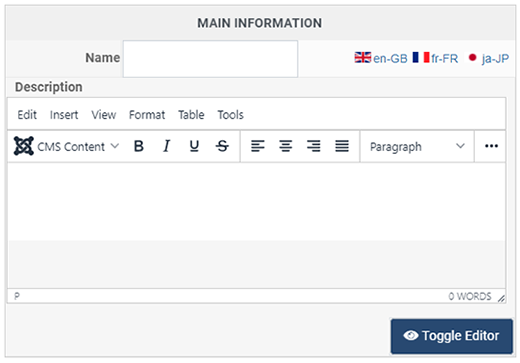
Specific Configuration
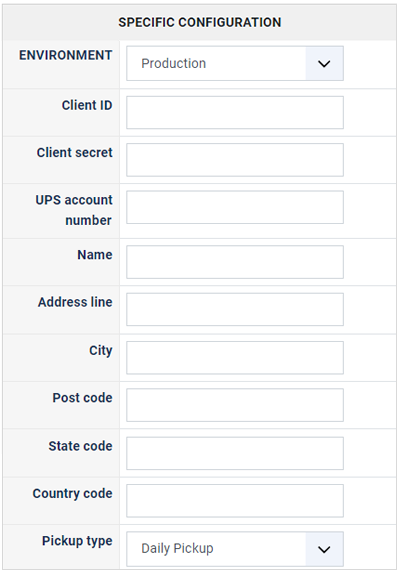
- ENVIRONMENT : Select among Product or Customer Integration Environment in order to process tests.
- Client ID: The Client ID of the app you created in your UPS account (learn more here)
- Client secret : The Client secret of the app you created in your UPS account (learn more here)
- UPS account number : Unique UPS shipper account number provided by UPS once you create a shipper account with them (learn more here).
- Name : The name associated with the address below
- Address line: the address line of the place from where you'll ship your products, meaning number, and street line.
- City: The city name of the place from where you'll ship your products
- Post code : The post code of the place from where you'll ship your products.
- State code : The 2 letters code of the state of the place from where you'll ship your products.( For example CA if you're based in California, USA )
- Country code: The 2 letters code of the country of the place from where you'll ship your products ( For example FR if you're based in France )
- Pickup type: Choose here your pickup type in the list. (Prices will vary based on the pickup type)
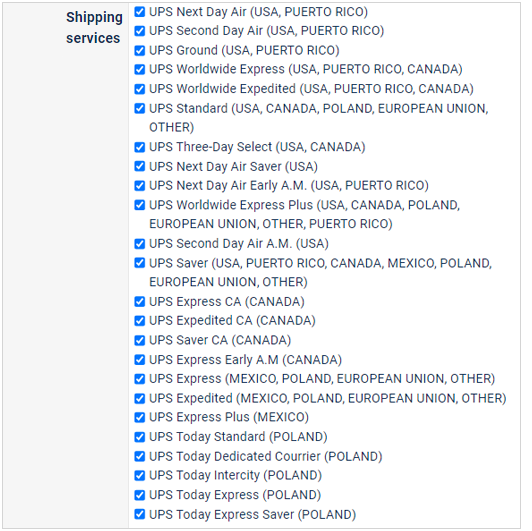
Shipping services :
UPS offers many Shipping services in order to best match your constraints and needs! In order to learn which services you have to use learn more with this UPS Documentation.
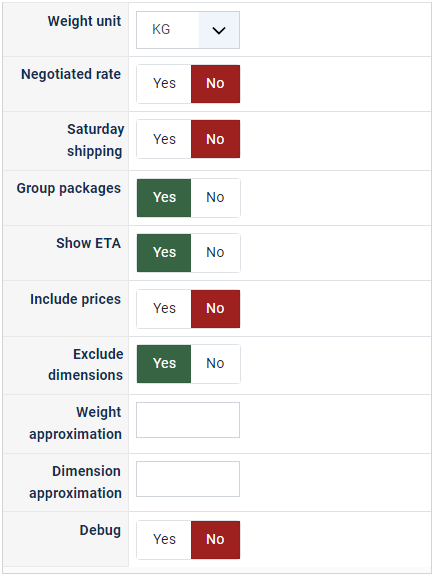
- Weight unit : Select among KG (Kilogramm) or LB (Pounds).
- Negotiated rate : If you have negotiated rates with UPS, you can share or not theses rates with your customer.
- Saturday shipping : Your UPS user ID on the UPS website (This is the ID you are logged with).
- Group packages : If this option is activated, products will be grouped together. Otherwise, every product will have its own package (more expensive).
- Show ETA ? : Select if you want to display the estimated time when a package or delivery should arrive at its destination (Estimated Time of Arrival).
- Include prices :: If this option is activated the price of goods is given to UPS so that it can add the shipping insurance in the prices (more expensive).
- Exclude dimensions : If this option is activated your packages will be sent without any dimension but with a weight.
- Weight approximation : You can add here a percentage to the weight of your products.
- Dimension approximation : You can add here a percentage to the dimensions of your products.
- Debug : If you have troubles with the shipping method, activate this option, reproduce the issue, and then check the "payment log file" of the HikaShop configuration. It should contain debug information to better understand what's going on.
Restrictions
You can set restrictions on shipping methods. Based on the products in the cart of the user, the system will calculate which shipping methods the customer can choose from.
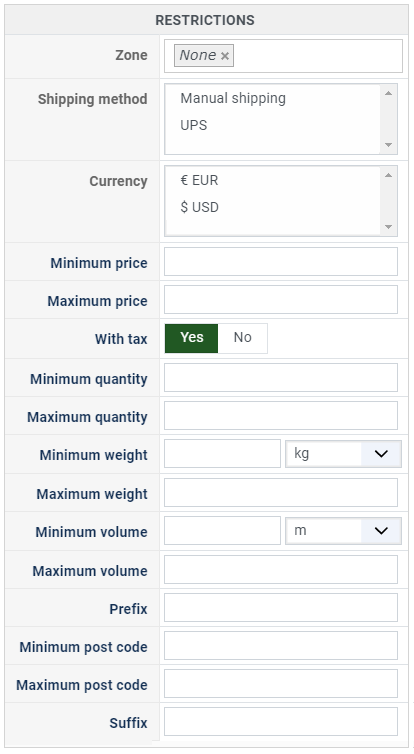
- Zone : You can restrict a shipping method to a zone. By clicking on the edit icon, a popup will open enabling you to select a zone. You can also remove this limitation by clicking on the delete icon.
- Warehouse : You can restrict the shipping method on a warehouse, the warehouse management will come in a future release of HikaShop. Note that Shipping methods which have a selected warehouse can only be used by products which have the same warehouse.
- Minimum price : The shipping method can be available for only orders above a minimum price. This price uses the shipping method price currency even if the price is 0.
- Maximum price : The shipping method can be available for only orders below a maximum price. This price uses the shipping method price currency even if the price is 0.
- Include virtual products price : If you activate this option, the price of virtual goods (no weight) is taken into account for the maximum and minimum price restrictions above as well as the percentage price calculation. Otherwise, only the real goods (with a weight) are taken into account.
- With tax : The price restriction can be set on the taxed price or the price without tax depending on this option
- Minimum quantity: You can set a minimum quantity so that orders below it won't be able to be shipped with the current shipping method. The quantity of the order will be calculated based on the quantity of each products in it.
- Maximum quantity: You can set a maximum quantity so that orders over it won't be able to be shipped with the current shipping method. The quantity of the order will be calculated based on the quantity of each products in it.
- Minimum weight : You can set a minimum weight so that orders below it won't be able to be shipped with the current shipping method. The weight of the order will be calculated based on the weight of each products in it.
- Maximum weight : You can set a maximum weight so that orders over it won't be able to be shipped with the current shipping method. The weight of the order will be calculated based on the weight of each products in it.
- Minimum volume : You can set a minimum volume so that orders below it won't be able to be shipped with the current shipping method. The volume of the order will be calculated based on the volume of each products in it. The volume is calculated with the width, height and length of the products.
- Maximum volume : You can set a maximum volume so that orders over it won't be able to be shipped with the current shipping method. The volume of the order will be calculated based on the volume of each products in it. The volume is calculated with the width, height and length of the products.
- Prefix : You can restrict your shipping methods to only post codes including such prefix with this option.
- Minimum post code : You can restrict your shipping methods to only post codes within a certain range whereby this is the minimum possible value
- Maximum post code : You can restrict your shipping methods to only post codes within a certain range whereby this is the maximum possible value
- Suffix : You can restrict your shipping methods to only post codes including such suffix with this option.



















