|
|
Description
This screen enables you to edit the DHL shipping method options.
Shipping methods will be filtered on checkout based on the zone you set for them, if any.
Then, they will be displayed to the user for him to choose which shipping method he prefers for his order.
Toolbar

- Save & Close : Save the shipping method options and return to the shipping methods Management screen.
- Save : Apply the modifications to the shipping method and stay on the same screen.
- Cancel : Return to the previous screen without saving the modifications.
Main Information
If you use one of our commercial versions, you will be able to enter the name and description in different languages.
This feature can be activated in the configuration page, in the display tab.
If you don't enter something for a translation, it will just use the default information in the Main information tab instead.
After you click on save or apply an additional publish icon will appear next to the fields where you entered something in the languages tabs so that you can easily enable or disable them.
Generic configuration
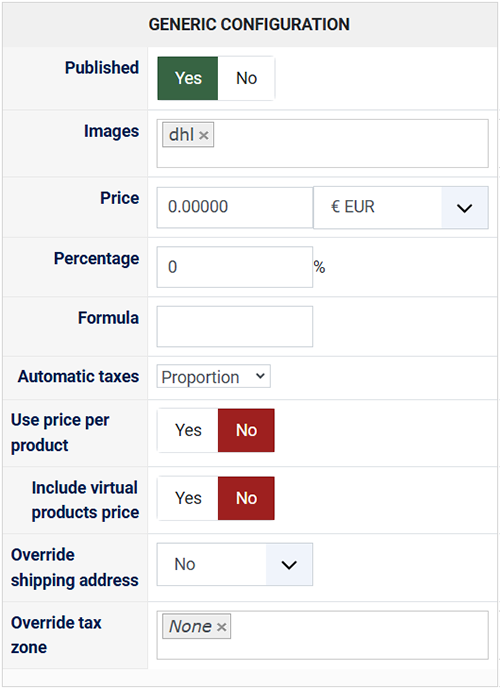
- Published: Indicate if the method is published or not.
-
Images:
You can click on the edit icon to select one or several images to display next to the name of the shipping method during the checkout process.
Those images are stored in the folder media/com_hikashop/images/shipping so you can easily add more of them by uploading your images to this folder via FTP. - Price: Specify a base shipping price which will be added to the DHL shipping estimation.
- Percentage: Specific a percentage which will be based on the subtotal amount of the cart and added to the DHL shipping estimation.
- Tax category: Indicate the tax category for the shipping method
- Use price per product: Indicate if you want to add shipping fees for specific products.
- Include virtual product price: Indicate if virtual products should be included for the processing (it will affect percentage price and restrictions).
- Override shipping address: You can override the shipping address. That option is not recommanded for dynamic shipping methods like that one.
- Override tax zone: You can override the tax zone if the customer select that shipping method.
Specific configuration
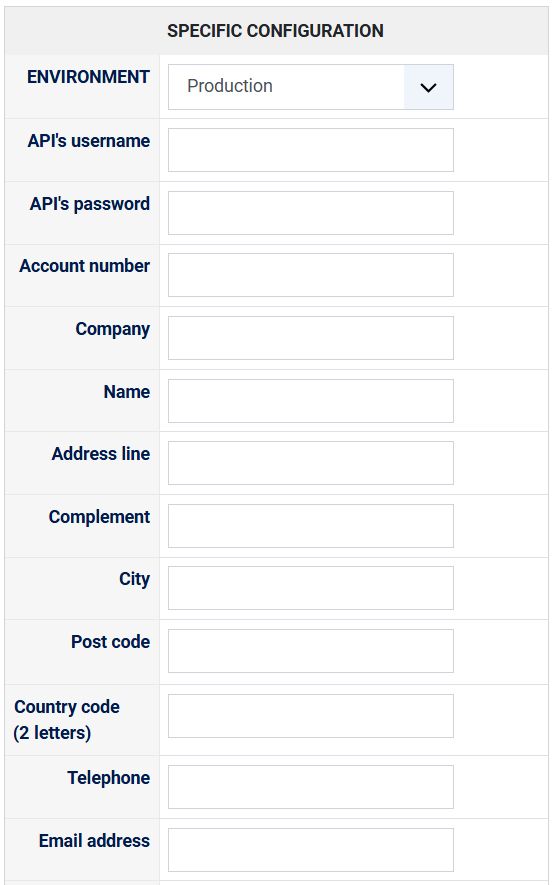
- Environment: Define your DHL shipping environment among Production or Test. You might want to first use the test environment to make sure everything's working before switching to the production environment. Note that in the environment, the tracking link won't point to the corresponding package.
- API's Username: Your DHL API Username.
- API's Password: Your DHL API password.
- Account Number: Your account number reference.
Address elements :
Here, you can define your address elements as seller which will correspond to the starting point to calculate the distances and therefore the prices of DHL services.- Company
- Name
- Address line
- Complement
- City
- Post code
- Country code (2 letters)
- Telephone
- Email address
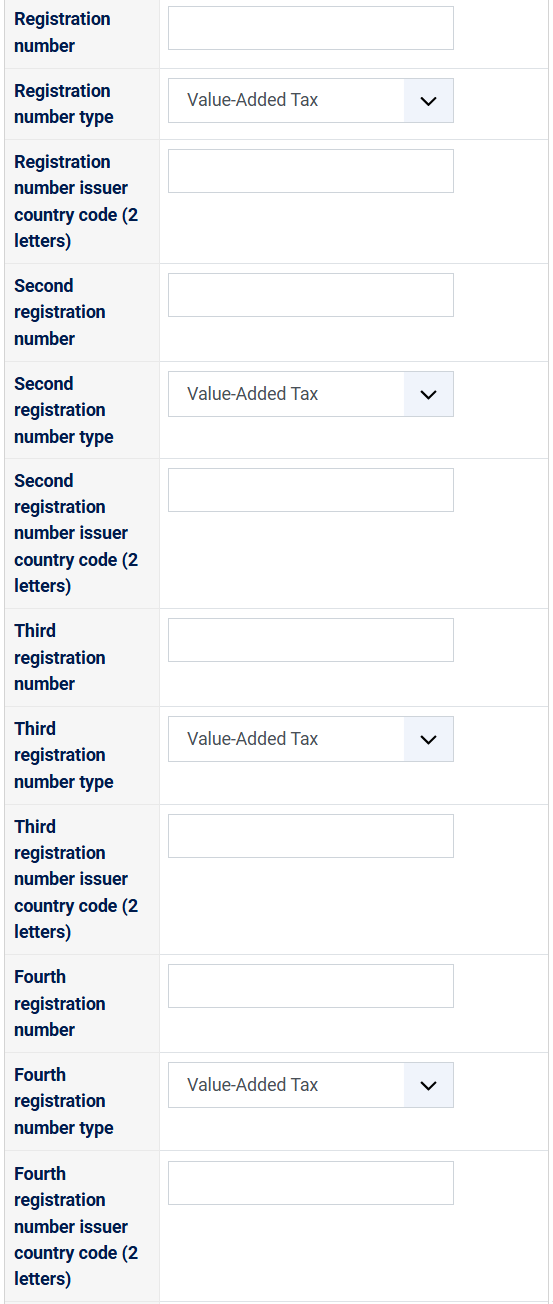
- The Registration Number fields identify the sender for customs and regulatory compliance. This includes various registration numbers (such as VAT number or customs IDs), which differ by country and product type. These numbers ensure adherence to local laws and facilitate customs clearance. Using multiple fields provides flexibility to collect necessary details for international transactions.
- Registration number
- Registration number type
- Registration number issuer country code (2 letters)
- Second registration number
- Second registration number type
- Second registration number issuer country code (2 letters)
- Third registration number
- Third registration number type
- Third registration number issuer country code (2 letters)
- Fourth registration number
- Fourth registration number type
- Fourth registration number issuer country code (2 letters)
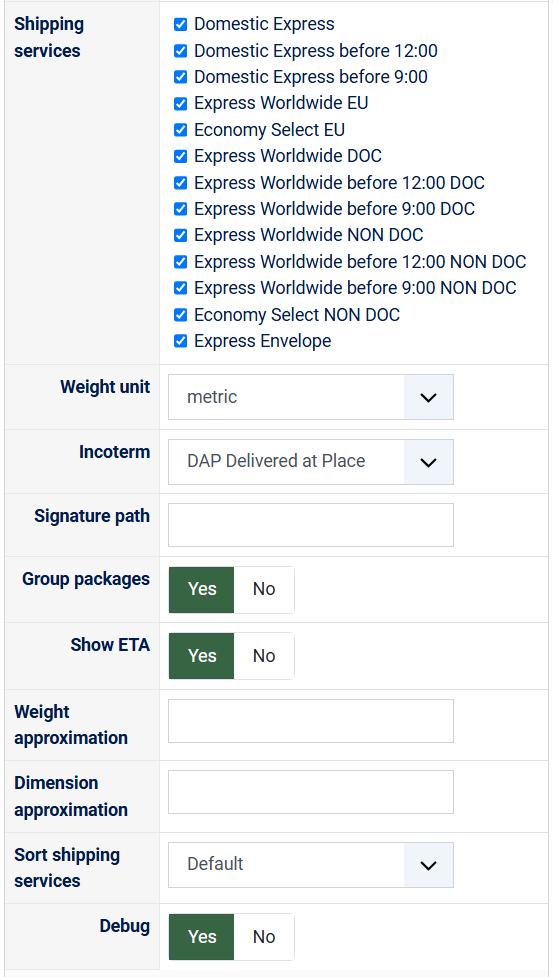
- Shipping services
Select from all the services offered by DHL :
- Domestic Express
- Domestic Express before 12:00
- Domestic Express before 9:00
- Express Worldwide EU
- Economy Select EU
- Express Worldwide DOC
- Express Worldwide before 12:00 DOC
- Express Worldwide before 9:00 DOC
- Express Worldwide NON DOC
- Express Worldwide before 12:00 NON DOC
- Express Worldwide before 9:00 NON DOC
- Express Envelope
- Special agreement: Activate this setting if you don't want to filter out the services which needs DHL Express special customer agreement.
- weight unit: Define the weight unit for all your packages. In the USA, you normally have to select "imperial", and in Europe and the rest of the world "metric".
- Parcel max weight: You can enter here a custom maximum weight for parcels. Above this threshold, the plugin will pack the products in a separate parcel. If left empty, the plugin will use the default maximum weight: 70kg / 154lb
- Parcel max length: You can enter here a custom maximum length for parcels. Above this threshold, the plugin will pack the products in a separate parcel. If left empty, the plugin will use the default maximum length: 120cm / 47.2in
- Parcel max width: You can enter here a custom maximum width for parcels. Above this threshold, the plugin will pack the products in a separate parcel. If left empty, the plugin will use the default maximum width: 80cm / 31.5in
- Parcel max height: You can enter here a custom maximum height for parcels. Above this threshold, the plugin will pack the products in a separate parcel. If left empty, the plugin will use the default maximum height: 80cm / 31.5in
- Use max dimensions as parcel dimensions: If this setting is deactivated (default), each parcel of a shipment will have dimensions based on the dimensions of the products in it. If this setting is activated, each parcel of a shipment will have dimensions based on the maximum dimensions filled in above, or the default maximum dimensions.
-
Incoterms:
Define responsibilities between buyer and seller for costs, risks, and tasks related to shipping. Learn more about available options here:
Note : Learn more about Incoterms 2020 Guide.
By default, this setting is set to "DAP" and that's usually what you want to select here. - Signature path: Path to your signature file (image in jpg, jpeg, png). This image will be provided to DHL for the invoice generation for international shipments. The path should be relative to the root folder of your website.
- Group packages: Select if you want group or not the products in the order in different packages.
- Show ETA: Choose if you want display the ETA (Estimated Time of Arrival) or not.
- Weight approximation: You can add here a percentage to the weight of your products.
- Dimension approximation: You can add here a percentage to the dimensions of your products.
- Sort shipping services: Define how to sort your DHL rates.
- Debug: Switch on ("yes") or off ("no") to allow your Hikashop DHL plugin to fill the log file, especially if there is any trouble. The log file is here to be able to see debug data. You can access it via the "payment log file" setting of the HikaShop configuration page.
This will help in finding where the trouble is with the setup of the plugin if something doesn't work with it.
Restrictions
You can set restrictions on shipping methods. Based on the products in the cart of the user, the system will calculate which shipping methods the customer can choose from.
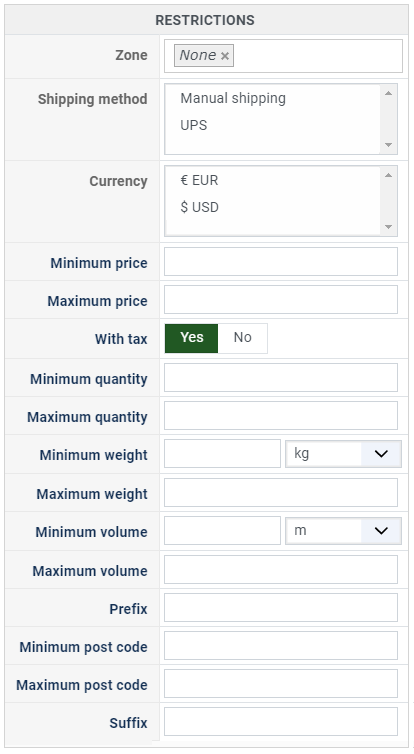
- Zone : You can restrict a shipping method to a zone. By clicking on the edit icon, a popup will open enabling you to select a zone. You can also remove this limitation by clicking on the delete icon.
- Warehouse : You can restrict the shipping method on a warehouse, the warehouse management will come in a future release of HikaShop. Note that Shipping methods which have a selected warehouse can only be used by products which have the same warehouse.
- Minimum price : The shipping method can be available for only orders above a minimum price. This price uses the shipping method price currency even if the price is 0.
- Maximum price : The shipping method can be available for only orders below a maximum price. This price uses the shipping method price currency even if the price is 0.
- Include virtual products price : If you activate this option, the price of virtual goods (no weight) is taken into account for the maximum and minimum price restrictions above as well as the percentage price calculation. Otherwise, only the real goods (with a weight) are taken into account.
- With tax : The price restriction can be set on the taxed price or the price without tax depending on this option
- Minimum quantity: You can set a minimum quantity so that orders below it won't be able to be shipped with the current shipping method. The quantity of the order will be calculated based on the quantity of each products in it.
- Maximum quantity: You can set a maximum quantity so that orders over it won't be able to be shipped with the current shipping method. The quantity of the order will be calculated based on the quantity of each products in it.
- Minimum weight : You can set a minimum weight so that orders below it won't be able to be shipped with the current shipping method. The weight of the order will be calculated based on the weight of each products in it.
- Maximum weight : You can set a maximum weight so that orders over it won't be able to be shipped with the current shipping method. The weight of the order will be calculated based on the weight of each products in it.
- Minimum volume : You can set a minimum volume so that orders below it won't be able to be shipped with the current shipping method. The volume of the order will be calculated based on the volume of each products in it. The volume is calculated with the width, height and length of the products.
- Maximum volume : You can set a maximum volume so that orders over it won't be able to be shipped with the current shipping method. The volume of the order will be calculated based on the volume of each products in it. The volume is calculated with the width, height and length of the products.
- Prefix : You can restrict your shipping methods to only post codes including such prefix with this option.
- Minimum post code : You can restrict your shipping methods to only post codes within a certain range whereby this is the minimum possible value
- Maximum post code : You can restrict your shipping methods to only post codes within a certain range whereby this is the maximum possible value
- Suffix : You can restrict your shipping methods to only post codes including such suffix with this option.


















