Download HikaShop
If you want to use the free version of HikaShop, you can go to Download HikaShop Starter and click on the button "Download".
A popup will open asking you your Name and your E-mail and then, you will be able to download HikaShop.
hikashop.com only asks you your e-mail in order to keep you informed about important updates and security issues and we won't sell your personal data, nor spam you.
If you purchased HikaShop, you should have received a confirmation e-mail with a direct download link.
This download link will always be linked to the latest version of HikaShop so you can download new versions that way as well.
Install HikaShop
HikaShop is a Joomla Component and like any other Joomla Component, it can be installed within two clicks!
You don't have to extract the package first, HikaShop will automatically install some plugins and modules.
Log on to the Joomla Administrator Section and click on the menu "Extensions" -> "Install/Uninstall"
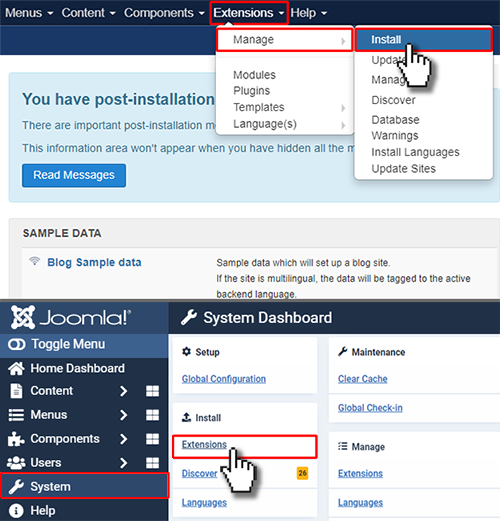
Browse for your HikaShop package and then click "Upload File & Install".
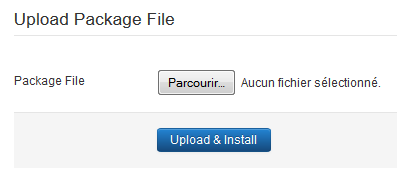
Joomla will upload the package on your server and install the HikaShop component.
This part can take more than 1 minute.
Then, HikaShop will display a screen with the message "Please wait..." as HikaShop will now redirect you to an other screen in order to finalize the installation of the extension.
HikaShop will now automatically install its modules and plugins.
HikaShop will also install some default categories so that you can directly add your products to your store.
HikaShop finished the install process and you should now see a result of all installed extensions (Modules and Plugins).
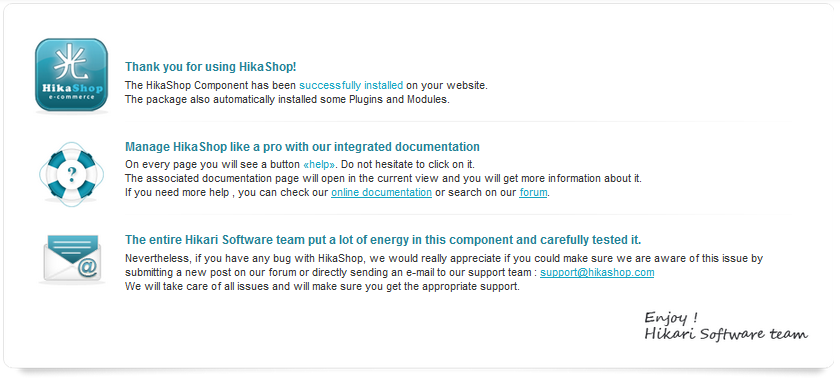
If you purchased the commercial version of HikaShop, HikaShop will connect to hikashop.com in order to validate your license.
You are now ready to use HikaShop !
Update/Upgrade HikaShop
If you want to install the latest version of HikaShop or upgrade to any commercial version, the upgrade process is as easy as the install one!
You don't have to uninstall HikaShop. Simply proceed as explained above and install the new package via the Joomla "Install/Uninstall" screen and HikaShop will be upgraded without loosing any of your data.
You can check the latest version and download it directly on your HikaShop Component...
Log on to the Joomla Administrator Section and click on the menu "Components" -> "HikaShop" -> "Configuration" to access the Main HikaShop Configuration page.
Click on the HikaShop menu help -> Update / About.
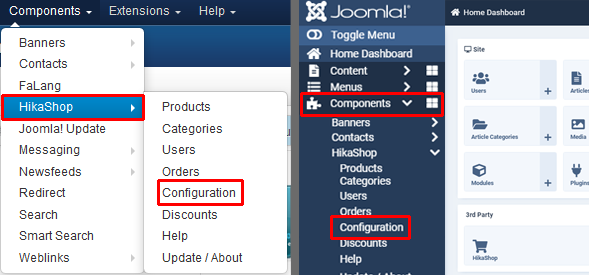
Click on the "Documentation" -> "Update / About".
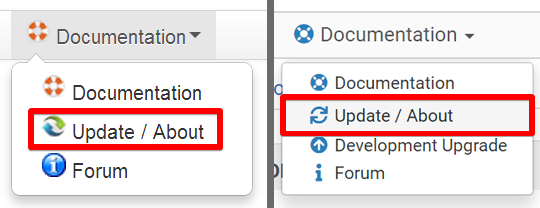
If your component is not up to date, a message will be displayed enabling you to download the latest version.
Then download the package on your computer and install it via the Joomla installer, you don't have to uninstall the previous version!
HikaShop will be updated and you won't loose any of your data.
Installation Errors
HikaShop installs files in the following folders. Please first make sure those folders are writable before trying to install HikaShop :
- Joomla / Administrator / Components
- Joomla / Components
- Joomla / Modules
- Joomla / Plugins
- Joomla / Plugins / Hikashop
- Joomla / Plugins / Hikashoppayment
- Joomla / Plugins / Hikashopshipping
- Joomla / Plugins / Acymailing
- Joomla / Plugins / Search
- Joomla / Plugins / User
- Joomla / Plugins / System
- Joomla / Language / en-GB
- Joomla / tmp
- Joomla / media
In Joomla 3, you can check the folder permissions in the Joomla backend, under: System > System Information > Folder permissions
If you have errors regarding the copy of files, it's likely to be because of access right issues. You should look at these documentation pages of Joomla:
- Why can't you install any extensions? (docs.joomla.org)
- Installing an extension (docs.joomla.org)
- How to solve Installation errors Extension Manager (docs.joomla.org)
Blank page
A blank page does not help us to determine what could be the problem so if you get a blank page (an entire white screen without anything written on it).
Please make sure that your PHP configuration enables you to see errors and if not, edit your php.ini file and search for the string parameter display_errors.
This parameter should be turned On: display_errors = On.
If it's not the case, please edit your php.ini file, modify this line, save your file and then restart your server and try again to install HikaShop. You should not see a blank screen anymore and the error message will help us a lot to fix the problem.
In the Joomla global configuration (System > Global configuration), you can also change temporally the setting Error reporting (under tab "Server") to development
If you can not see any error, please try to install HikaShop via FTP, it solves more than half of the installlation issues.
Install via FTP
If you have difficulties to install HikaShop, you may want to try to install it via FTP.
This way, Joomla won't have to upload the HikaShop package on your website so the installation will be much faster.
- Extract your HikaShop package in a folder called "hikashop" on your own computer.
- Open your FTP software (FileZilla for example), connect to your website and upload the folder "hikashop" in the temporary folder of your website : /tmp/
- Go to your Joomla Installer manager on your website backend and specify the path of your folder in the input "Install from Directory" : "\home\...\tmp\hikashop".
- Click on the button "Install"... the install process should be much faster and will enable you to successfully install HikaShop.
-1 - an error has occurred ( It was not possible to copy the selected file. )
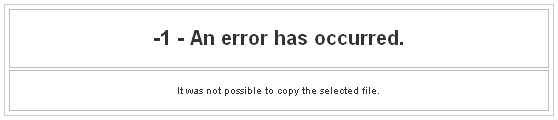
This error message is displayed when Joomla can not copy a folder from the temp folder to the destination folder.
It's usually because of access rights and you should make sure the HikaShop folders are writeable (see above).
If it does not solve the issue, please edit the file libraries/joomla/filesystem/folder.php
Around line 93 AND 122, please replace:
return JError::raiseError(-1, JText::_('Copy failed'));
by
return JError::raiseError(-1, JText::_('Copy failed').' '.$sfid.' => '.$dfid);
It won't solve the problem but at least if you try to install again HikaShop, you will see a much better error message telling you what folder is not writeable.
That way you can move forward by fixing the permission issue on that folder and install again HikaShop.
This kind of error can be automatically solved by enabling the FTP layer on the Joomla configuration page (or turning it OFF if it was enabled).
- Component Install: DB function reports no errors
- JFTP: :delete: Bad response
- JFTP: :delete: Bad response
- Error installing component
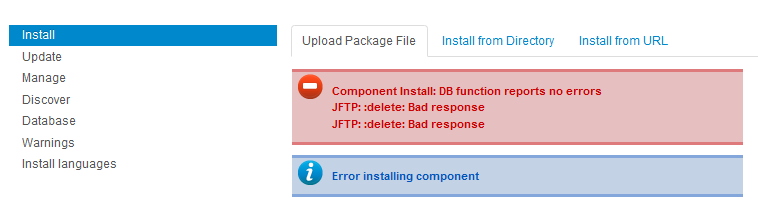
This error is apparently due to the fact HikaShop could not be installed properly and there are probably still some instances of HikaShop on your Extensions Manager.
Please go on your Extensions Manager (click on the menu "Manage"), select HikaShop (the component) and uninstall it.
If it can't be uninstalled from there, please access your phpMyAdmin and execute this query:
- DELETE FROM `jos_menu` WHERE link LIKE '%com_hikashop%';
- DELETE FROM jos_extensions WHERE element = 'com_hikashop';
- DELETE FROM jos_assets WHERE name='com_hikashop';
Then install HikaShop again... it should work.
- JFolder: :files: Path is not a folder. Path: xxxxxxxxxxxxxx/tmp/install_xxxxxxxx
- JFolder: :folder: Path is not a folder. Path: xxxxxxxxxxxxxx/tmp/install_xxxxxxxx
- JFolder: :files: Path is not a folder. Path: xxxxxxxxxxxxxx/tmp/install_xxxxxxxx
- JInstaller: :Install: Cannot find Joomla XML setup file
These errors can happen even though your access rights are correctly configured. It comes apparently from a problem between the ZIP extraction library and your server settings. You should try to convert the installation package of HikaShop to a tar.gz file with 7zip (tool for windows to generate packages) or an equivalent tool and then use that tar.gz package instead in order to install HikaShop.


















