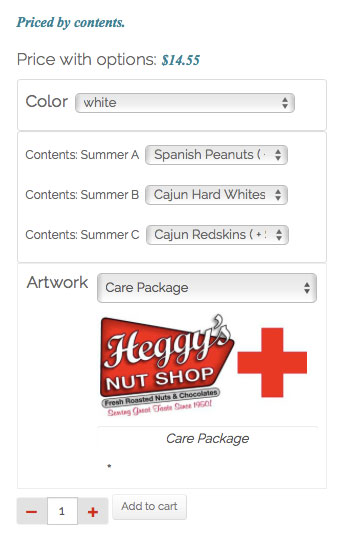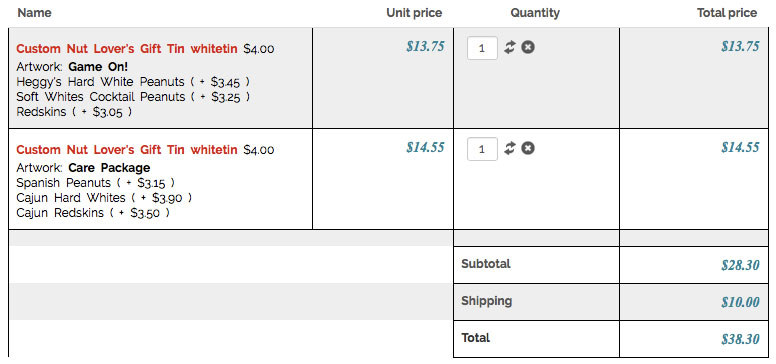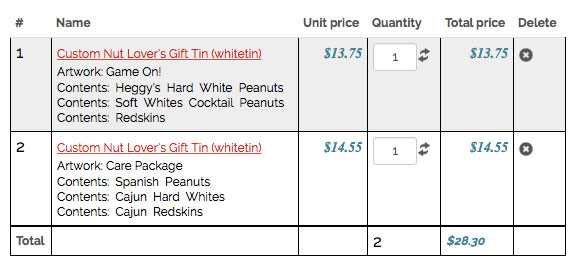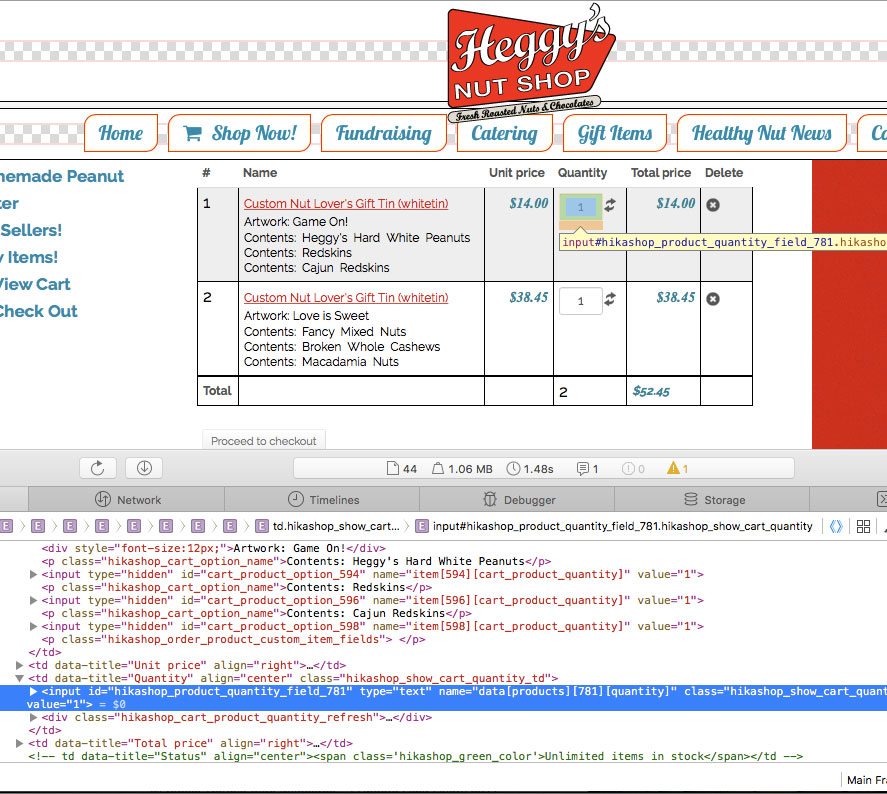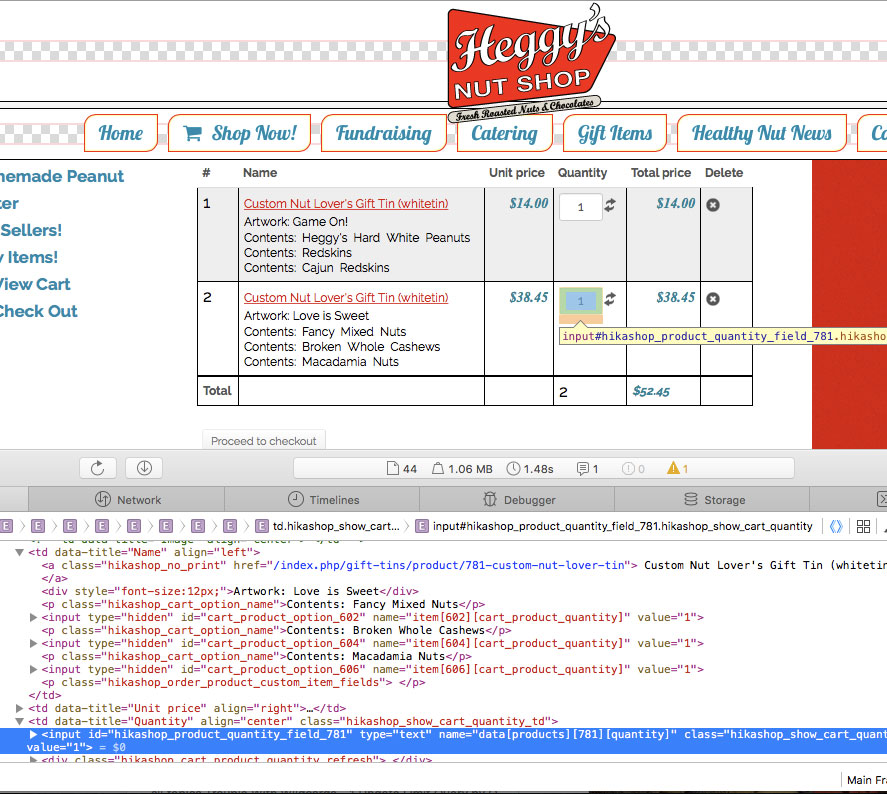Use the included credentials to log in. Under the menu item "Shop Now!" select "Gift Tins". From that page, select "Custom Tins". Select the one item in this category: the "Custom Nut Lover's Gift Tin". Leave the Color selection as "White", choose three options, and choose a piece of artwork. Add to cart and continue shopping.
Leave the Color as "White", but modify the Options and Artwork selection. Add to cart once more. Proceed to checkout.
On this form, if you examine the two Qty fields, you will see that they are assigned to different Item numbers.
Now visit the Cart page ( Under the menu item "Shop Now!" select "View Cart"). I have modified the template for this page by suppressing the Image display, which I couldn't suppress using any configuration settings, and suppressing the Status column. I also added altered the text displayed by the Options and added a line to display the Custom Field value, "artwork". I did not modify the text links containing the javascripts.
On this form, if you examine the two Qty fields, you will find that they both are assigned to the same item numbers. If you use the qty scripts, they will quickly become out of sync - The many outcomes I have seen include A) no change at all,

successful change on one and unsuccessful changes on the other, C) changing the qty of the base Product, but not of the Options (incorrect Total prices), and D) changing qty of the wrong Product.
I have removed my test items from this account's cart. You should be able to start fresh.
Thanks.
 HIKASHOP ESSENTIAL 60€The basic version. With the main features for a little shop.
HIKASHOP ESSENTIAL 60€The basic version. With the main features for a little shop.
 HIKAMARKETAdd-on Create a multivendor platform. Enable many vendors on your website.
HIKAMARKETAdd-on Create a multivendor platform. Enable many vendors on your website.
 HIKASERIALAdd-on Sale e-tickets, vouchers, gift certificates, serial numbers and more!
HIKASERIALAdd-on Sale e-tickets, vouchers, gift certificates, serial numbers and more!
 MARKETPLACEPlugins, modules and other kinds of integrations for HikaShop
MARKETPLACEPlugins, modules and other kinds of integrations for HikaShop