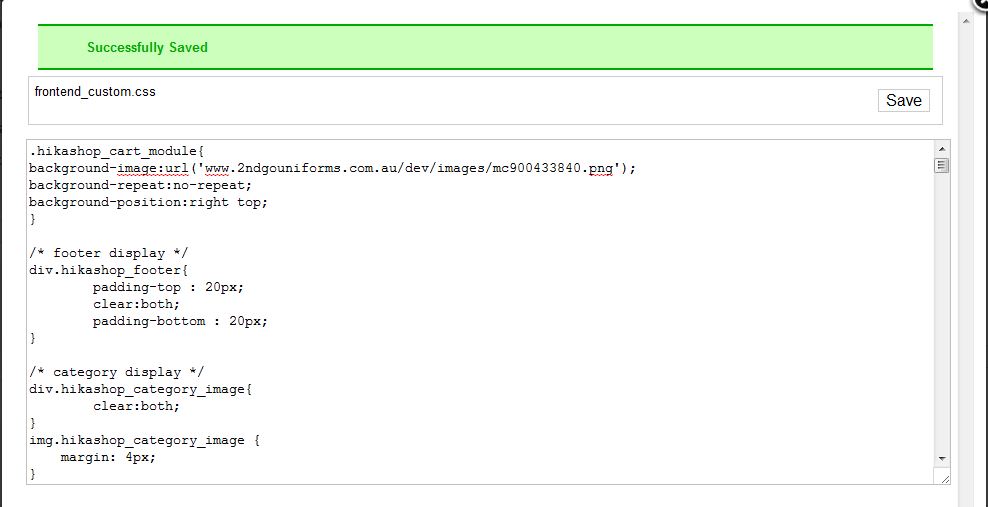Hi, Am new to Joomla and Hikashop, so please bear with me.
Have searched the forum, tutuorials and tinkered for awhile now but cannot work out how to display all products in a category. Is there a tute that gives step by step instructions?? Have managed to display an individual item on the front end due to your "Your first test sale" tute, but have not been able to display a whole category full of products from a sub menu in a drop down menu.
Am finding Hikashop great - even for newbies, but is there another tutorial besides the "Your first test sale" that can help me?
ALSO, Have played around with the card module, but cannot get an image of a shopping cart to come up on the front end?
Can check out what I mean on
www.2ndgouniforms.com.au/dev
Looking forward to a reply.
Regards,
Kim
 HIKASHOP ESSENTIAL 60€The basic version. With the main features for a little shop.
HIKASHOP ESSENTIAL 60€The basic version. With the main features for a little shop.
 HIKAMARKETAdd-on Create a multivendor platform. Enable many vendors on your website.
HIKAMARKETAdd-on Create a multivendor platform. Enable many vendors on your website.
 HIKASERIALAdd-on Sale e-tickets, vouchers, gift certificates, serial numbers and more!
HIKASERIALAdd-on Sale e-tickets, vouchers, gift certificates, serial numbers and more!
 MARKETPLACEPlugins, modules and other kinds of integrations for HikaShop
MARKETPLACEPlugins, modules and other kinds of integrations for HikaShop