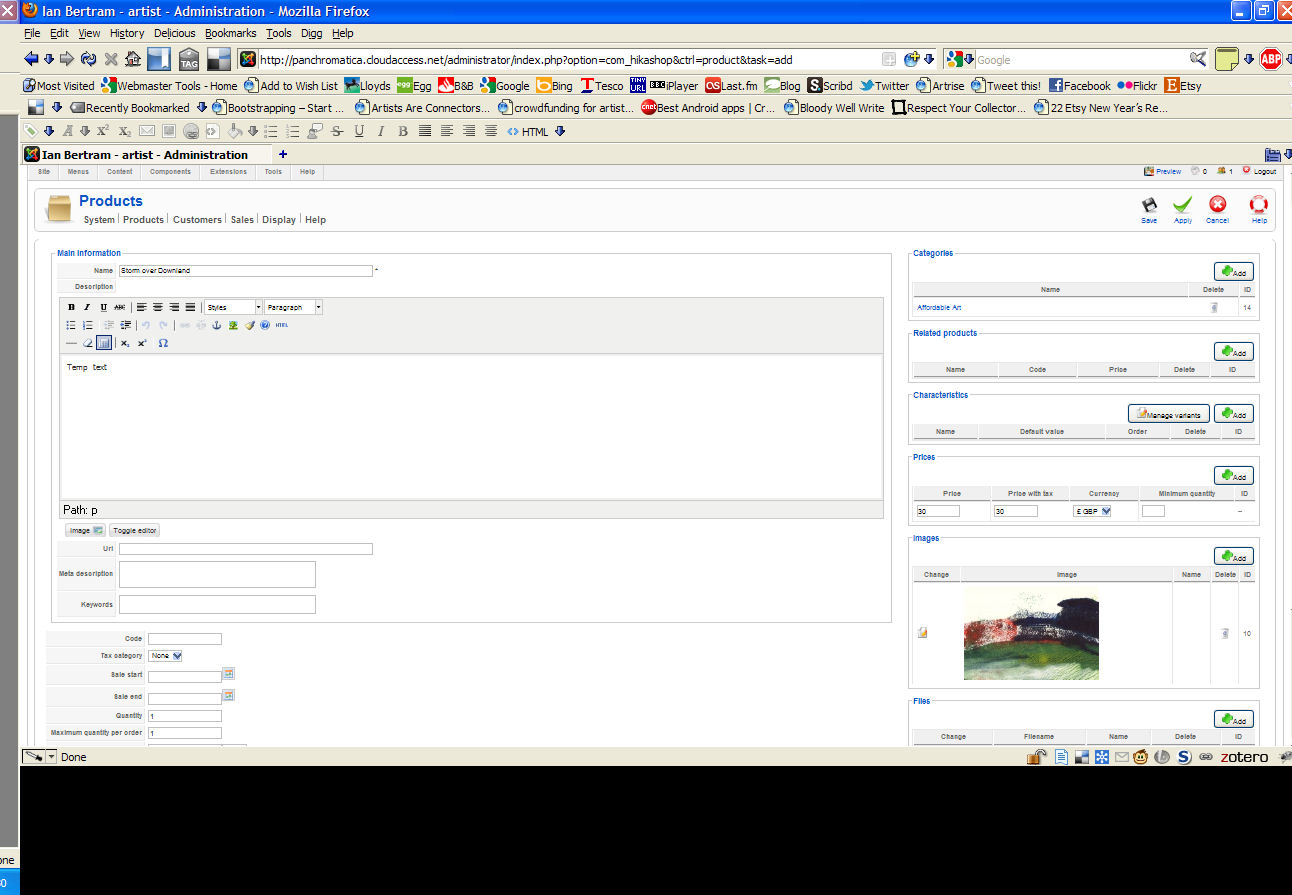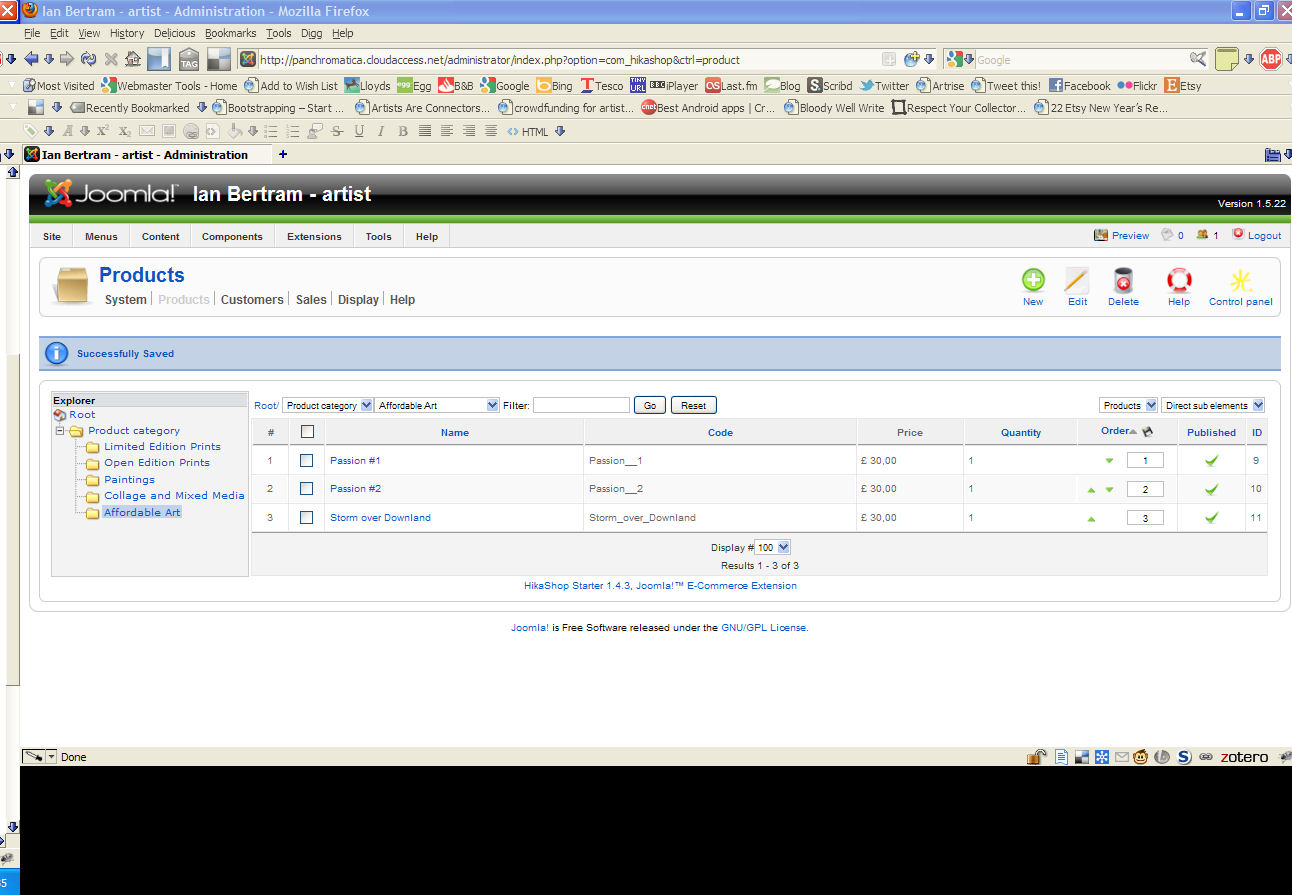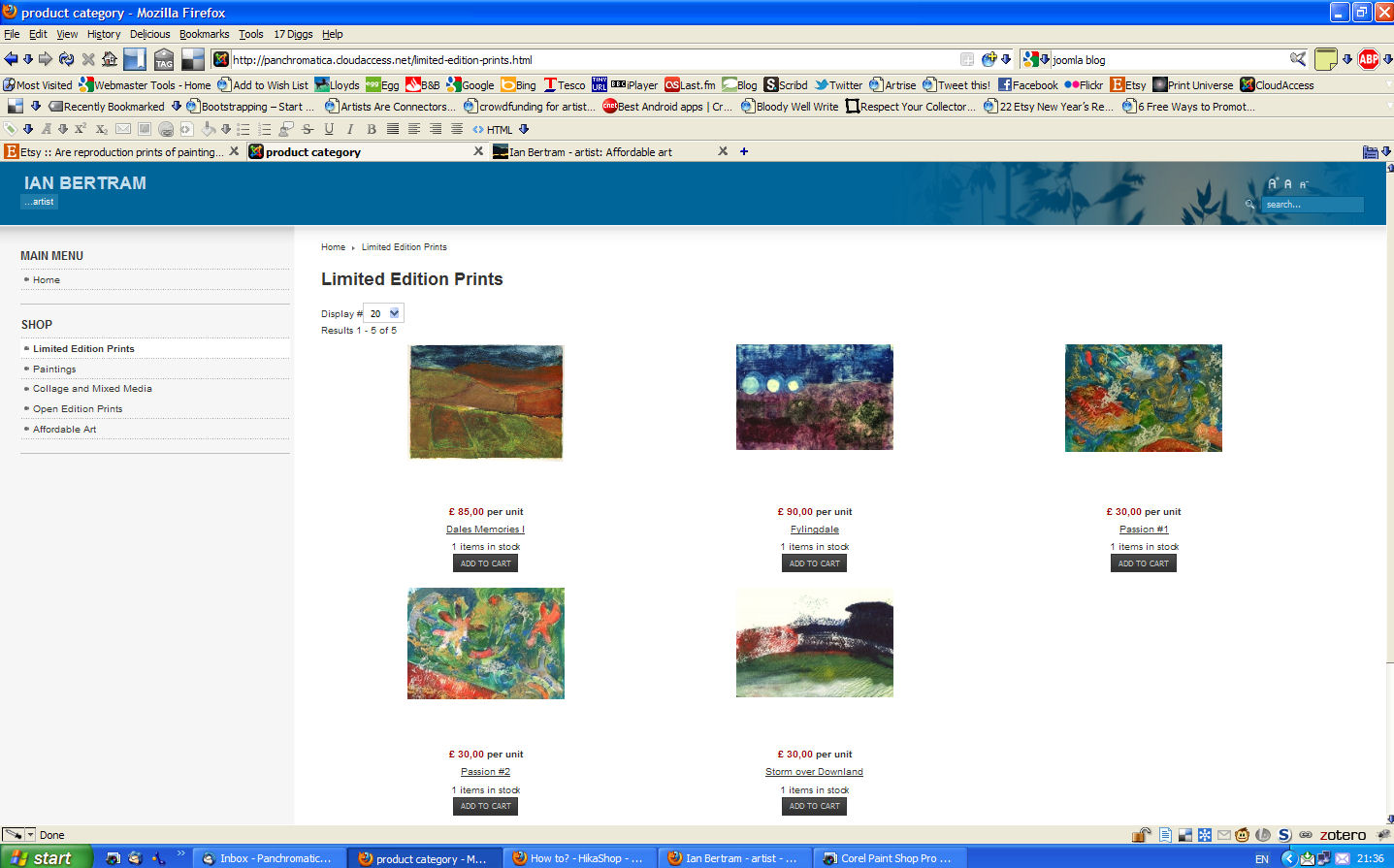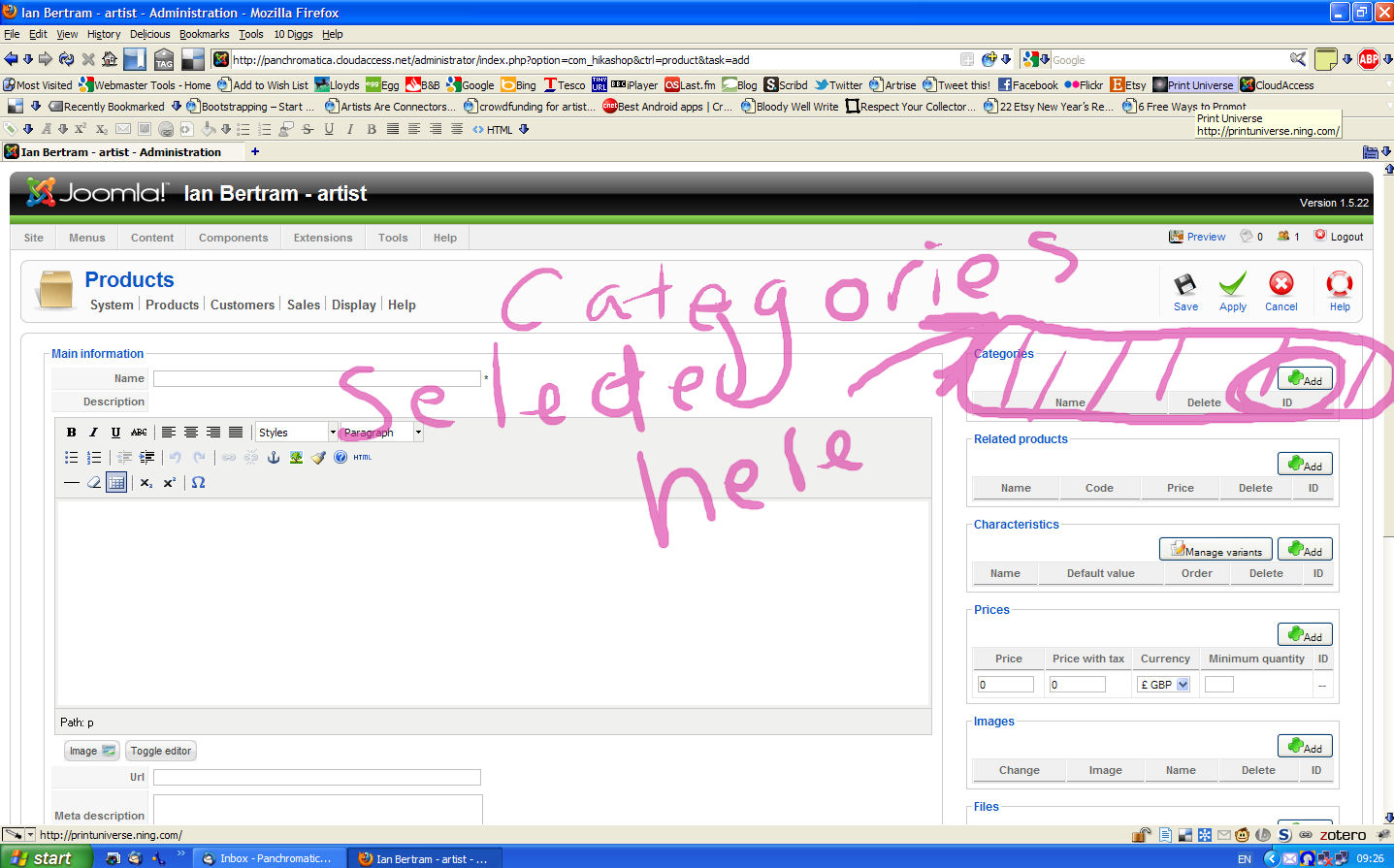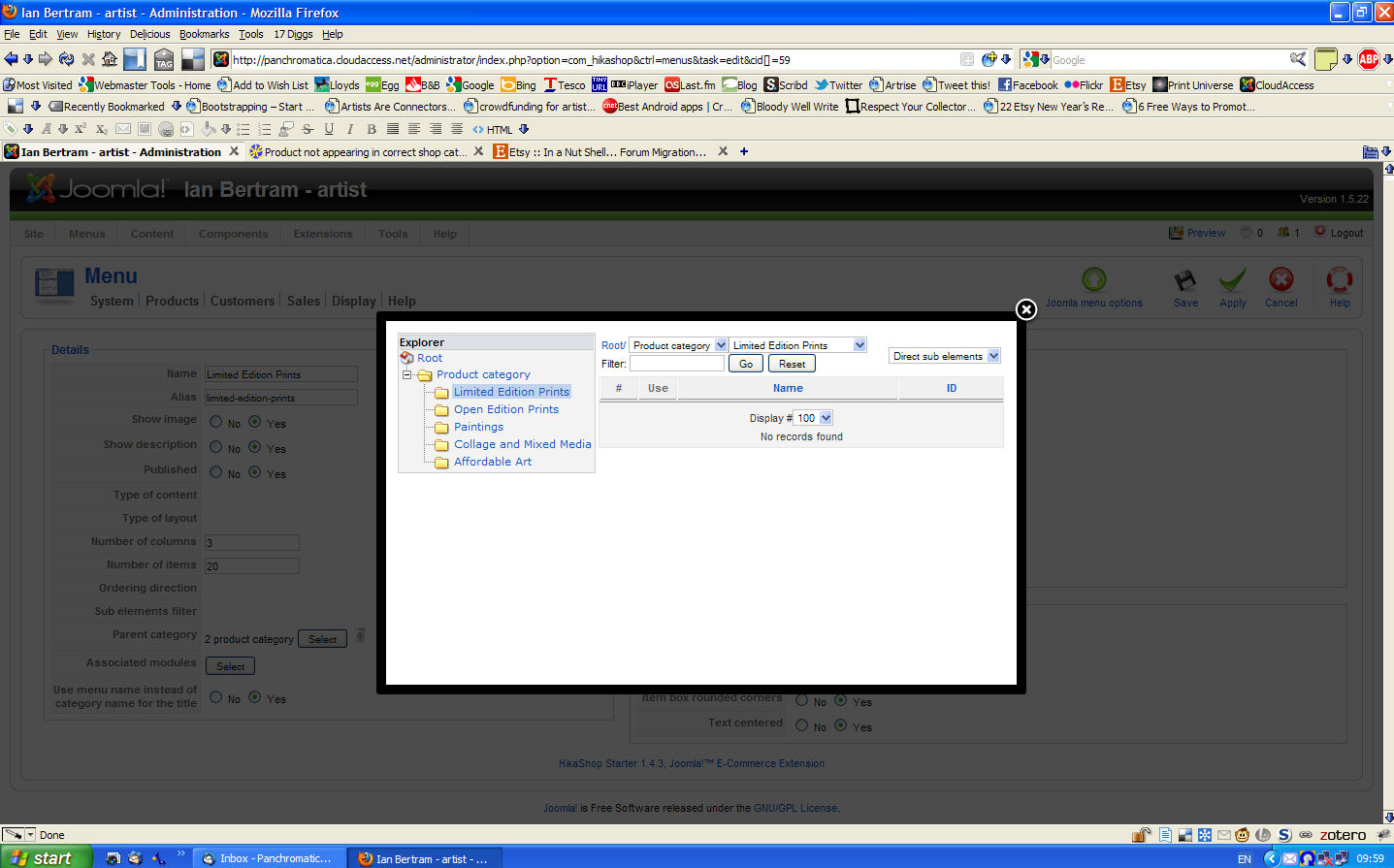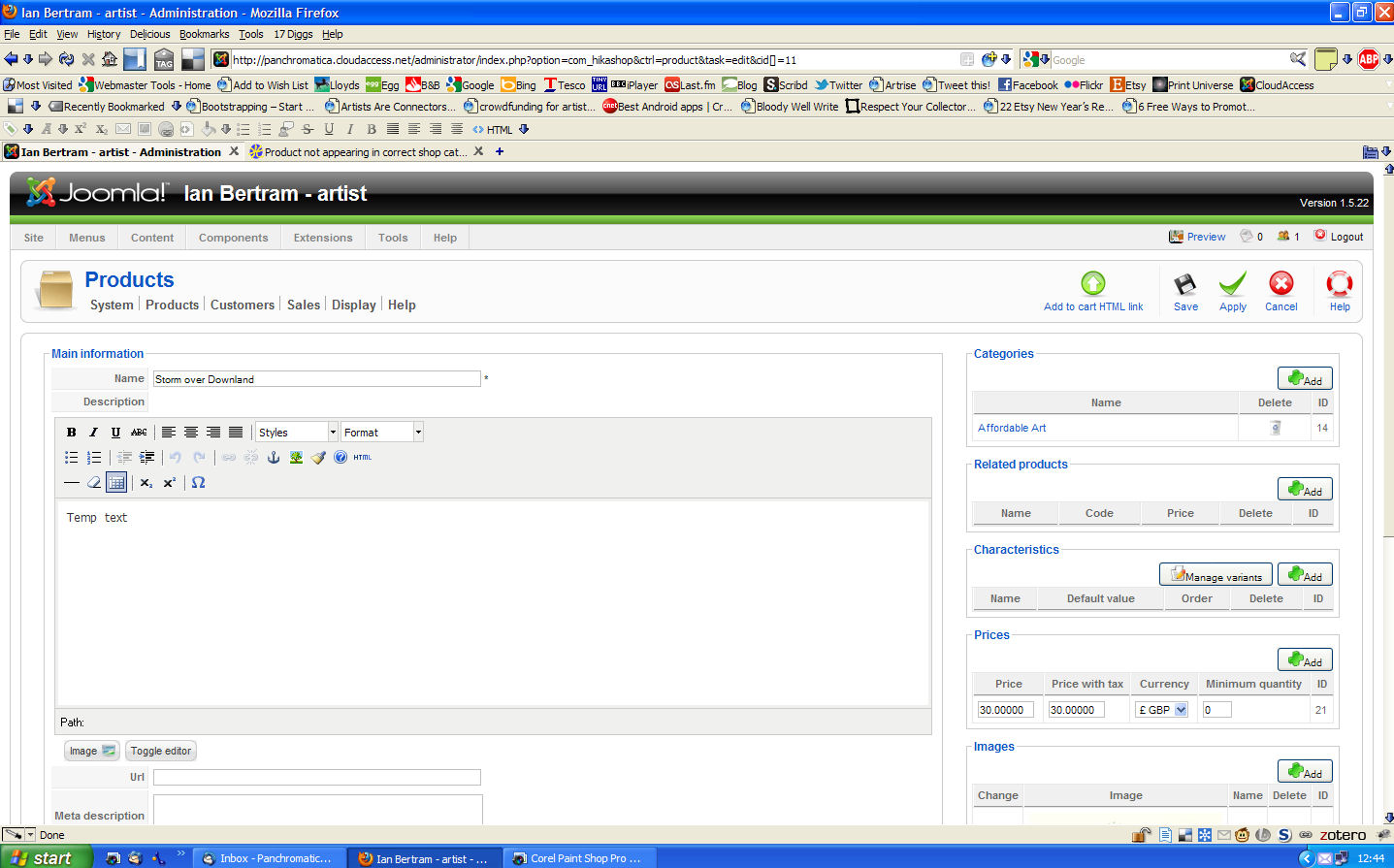So, this product shows on the screen grab that it is in the correct shop category.
However, it does not display in the correct category. It displays under Limited Edition Prints rather than Affordable art which the screen grab shows it to be in.
I still can't work out what if anything I have done wrong. Before I delete all the products displaying incorrectly and starting again, this is the sequence I followed.
From the HikaShop menu I selected Products, then selected the appropriate category from the list at left, so that the existing products in that category are displayed in the main screen - at this stage there are two in that list.
I then clicked on New at top right.
On the next screen I entered Name of Product and product description.
Then in Category Box at the right I clicked Add.
This brings up a pop up window with a directory listing on the right and a list of shop categories in the main part.
In this window I clicked on the appropriate box - in this case Affordable Art - then OK.
Returning to the main screen the correct shop category is now shown in the Categories box.
Next I added details of price and added the appropriate file from the Prices and Images boxes on the right.
Back under the text description box I added details of quantities and made sure the Published radio button is set at Yes.
Then click on Save
This takes me back to the Products screen with Affordable Art selected and now showing three products in that category.
Clicking on Preview now shows the site Front Page.
Clicking on Affordable Art in the Shop Menu shows the category to be empty, with the three Affordable Art products actually displaying in the Limited Edition Prints category.
I created a new category of Photography and started again from scratch with the same result.
My thought was that I have in some way set the parameters for the shop categories incorrectly, as you suggested earlier.
In more detail, under the edit screen for Categories at the top right it shows 'product category'. Clicking on the change button beside it beings up a popup window with various shop categories each with a green + button next to it in a column labelled Use.
Clicking on that button changes the parent category to Limited Edition Prints. However, when I save or apply that screen I get a message saying 'Error Saving' and it reverts to product category.
However, trying to create a new category from scratch and selecting say 'limited edition prints' places the new category as a sub-category of that shop category, which is not what I want.
IN relation to the detailed steps I outlined above, where am I going wrong?
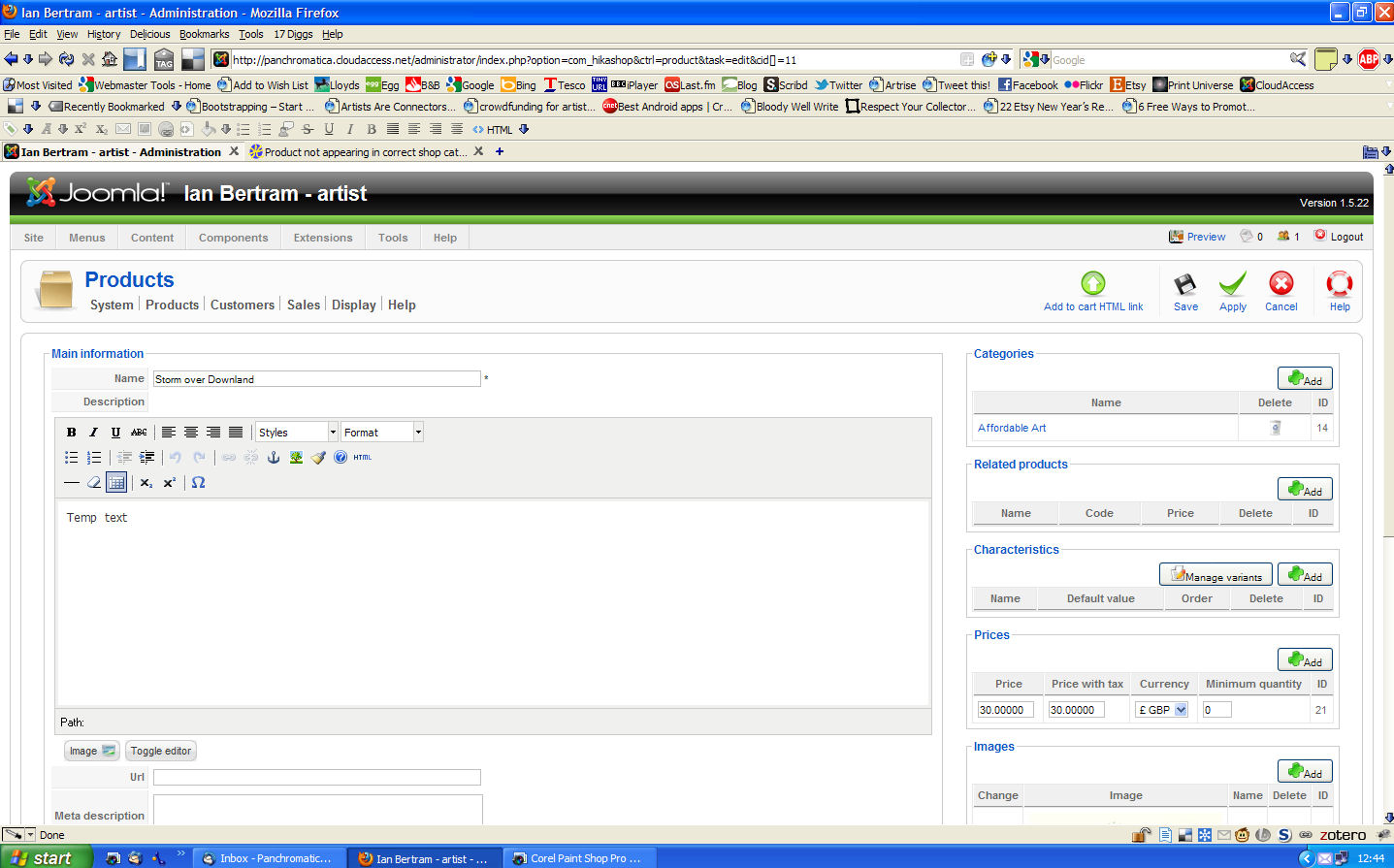
 HIKASHOP ESSENTIAL 60€The basic version. With the main features for a little shop.
HIKASHOP ESSENTIAL 60€The basic version. With the main features for a little shop.
 HIKAMARKETAdd-on Create a multivendor platform. Enable many vendors on your website.
HIKAMARKETAdd-on Create a multivendor platform. Enable many vendors on your website.
 HIKASERIALAdd-on Sale e-tickets, vouchers, gift certificates, serial numbers and more!
HIKASERIALAdd-on Sale e-tickets, vouchers, gift certificates, serial numbers and more!
 MARKETPLACEPlugins, modules and other kinds of integrations for HikaShop
MARKETPLACEPlugins, modules and other kinds of integrations for HikaShop