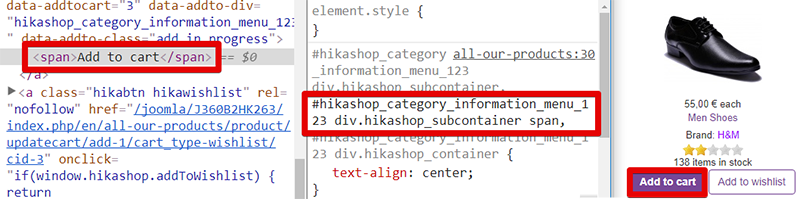Hello,
Ok, I think I understand the situation, you don't know how to proceed.
You have to know that this forum aim is to help people to use HikaShop and guide them for customization.
So in order to guide you, here some basic way to guide you and customize css command :
selector {command: parameters;}
Let's analyse a part of your code, you provide :
<input class="btn button hikashop_cart_input_button btn btn-primary" name="login" value="Bejelentkezés" onclick="var field=document.getElementById('hikashop_product_quantity_field_1'); var b = document.getElementById('login_view_action'); if(b) { b.value = 'login'; } document.hikashop_checkout_form.submit(); return false;" type="submit">
So,here you can find your selector in the code you provide.
OR by using the navigator inspector tool, in this case you will see this :
Here, you see a
selector listing, each selector is separated by a
comma.
And you can see that
1 selector is in
black font, while the others are grey.
The black font show
which selector is applied, here on the text button.
If you want modify this
css command and
don't impact other html elements (targeted by other selectors) you have to :
-
Remove your concerned selector from this listing
-
Recreate it, with his
own Css command
In your case, Css command will look like this kind of code :
Button_html_class {color: your color;}
Note :
Here
, you can learn how works the Css language works.
Hope this will help you.
Regards
 HIKASHOP ESSENTIAL 60€The basic version. With the main features for a little shop.
HIKASHOP ESSENTIAL 60€The basic version. With the main features for a little shop.
 HIKAMARKETAdd-on Create a multivendor platform. Enable many vendors on your website.
HIKAMARKETAdd-on Create a multivendor platform. Enable many vendors on your website.
 HIKASERIALAdd-on Sale e-tickets, vouchers, gift certificates, serial numbers and more!
HIKASERIALAdd-on Sale e-tickets, vouchers, gift certificates, serial numbers and more!
 MARKETPLACEPlugins, modules and other kinds of integrations for HikaShop
MARKETPLACEPlugins, modules and other kinds of integrations for HikaShop