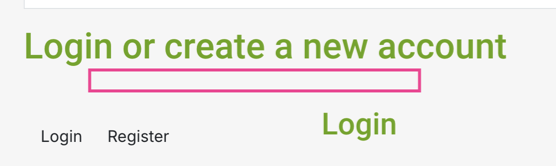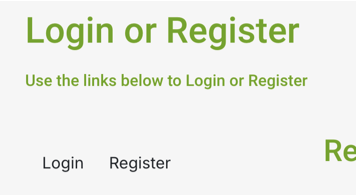Hi,
So, first, note that when you configure your "checkout workflow" in the HikaShop configuration, you can add a "text" view to your checkout. That way you can add custom text to it easily.
www.hikashop.com/support/documentation/4...eckout-workflow.html
Now, with this method, you can only add text between the other views.
Here, you want to add your text directly in the middle of a view, so that won't help you.
Another solution is to use translation overrides in order to change an existing text in order to add your own text:
www.hikashop.com/download/languages.html#modify
This could work here. However, that means that the text you add will have the same style as the text already there. Based on your screenshot, you'll probably want to make the added text smaller than the title, so it's not that straight forward. You would have to add a div element around your extra text with a class that you could then use in your CSS to target the extra text to be able to make it smaller than the main title.
Finally, when you want to add text anywhere else on the interfaces, you want to do a view override:
www.hikashop.com/support/documentation/1...ize-the-display.html
As explained there, you can use the "Display view files" setting to find which view file to edit. And since the changes will be saved as view overrides, you won't loose them when you update your HikaShop.
 HIKASHOP ESSENTIAL 60€The basic version. With the main features for a little shop.
HIKASHOP ESSENTIAL 60€The basic version. With the main features for a little shop.
 HIKAMARKETAdd-on Create a multivendor platform. Enable many vendors on your website.
HIKAMARKETAdd-on Create a multivendor platform. Enable many vendors on your website.
 HIKASERIALAdd-on Sale e-tickets, vouchers, gift certificates, serial numbers and more!
HIKASERIALAdd-on Sale e-tickets, vouchers, gift certificates, serial numbers and more!
 MARKETPLACEPlugins, modules and other kinds of integrations for HikaShop
MARKETPLACEPlugins, modules and other kinds of integrations for HikaShop