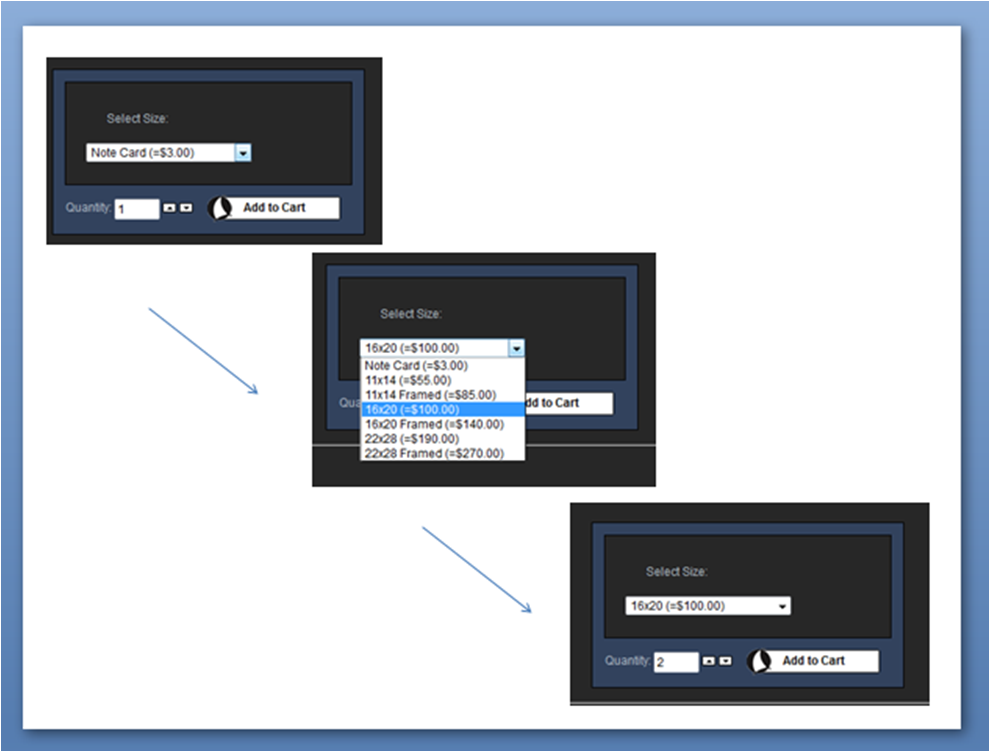Hello,
Thank you for your reply. I had a look at what you suggested (copy product) and if I had started out that way to begin with - I would follow that procedure and it would save me a lot of time. However, my products (photographs) are already created (images, text, etc.) and I don't think I would save any time now by trying to employ that method and would probably be more likely to make a mistake vs just grinding out the variants on each product. At least when modifying each variant (which in my case means just adding the correct price) I get a dropdown of previously used prices when I enter the first character and I can simply click on the one needed.
It will take me a while, but that's the way it goes when you are learning how to do this stuff. Maybe in the future there could be a copy characteristics function? I will use the above procedure going forward when adding new products.
I also looked into creating a csv file, but that would take me longer to accomplish and be far more prone to mistakes. The data from my current VirtueMart website is also too difficult to re-configure (at least for me).
Best Regards,
Scott
 HIKASHOP ESSENTIAL 60€The basic version. With the main features for a little shop.
HIKASHOP ESSENTIAL 60€The basic version. With the main features for a little shop.
 HIKAMARKETAdd-on Create a multivendor platform. Enable many vendors on your website.
HIKAMARKETAdd-on Create a multivendor platform. Enable many vendors on your website.
 HIKASERIALAdd-on Sale e-tickets, vouchers, gift certificates, serial numbers and more!
HIKASERIALAdd-on Sale e-tickets, vouchers, gift certificates, serial numbers and more!
 MARKETPLACEPlugins, modules and other kinds of integrations for HikaShop
MARKETPLACEPlugins, modules and other kinds of integrations for HikaShop