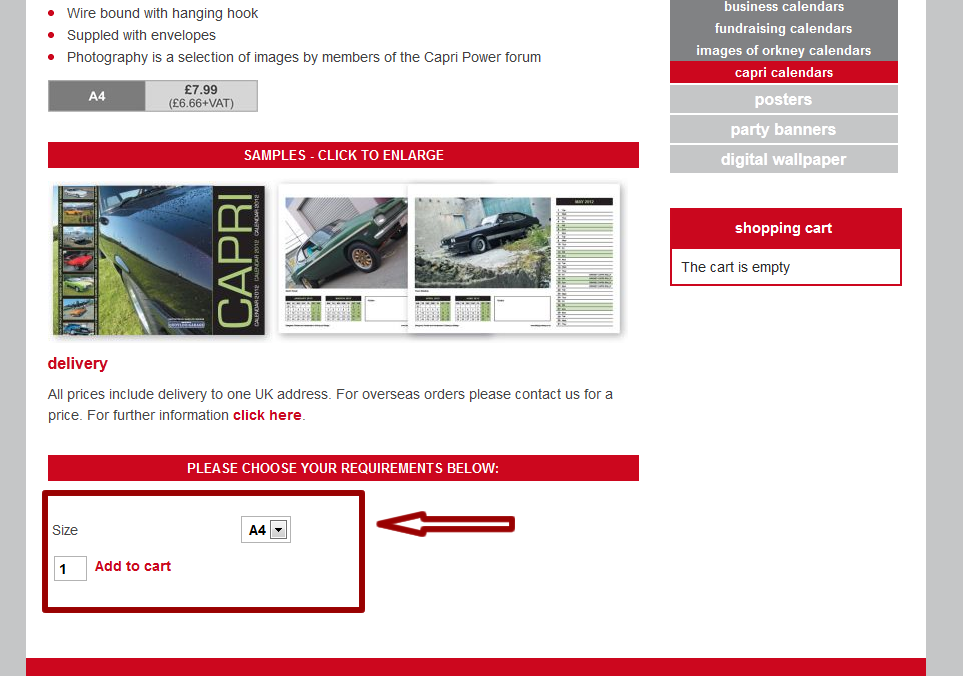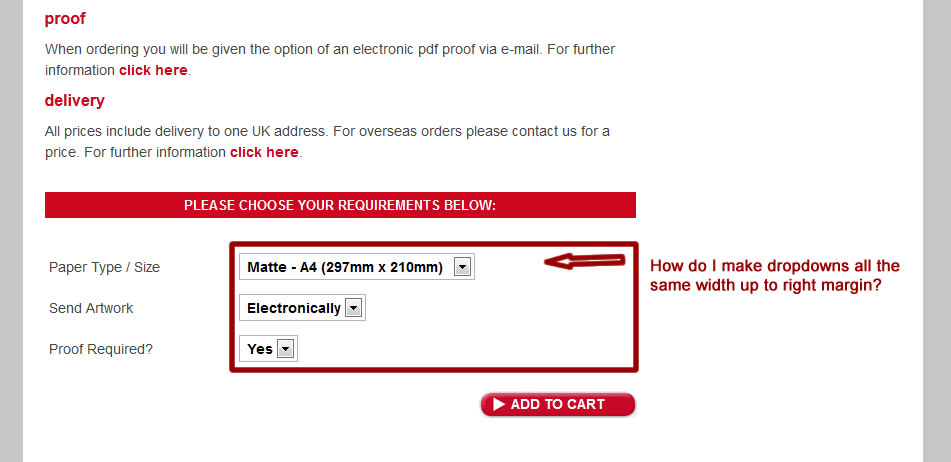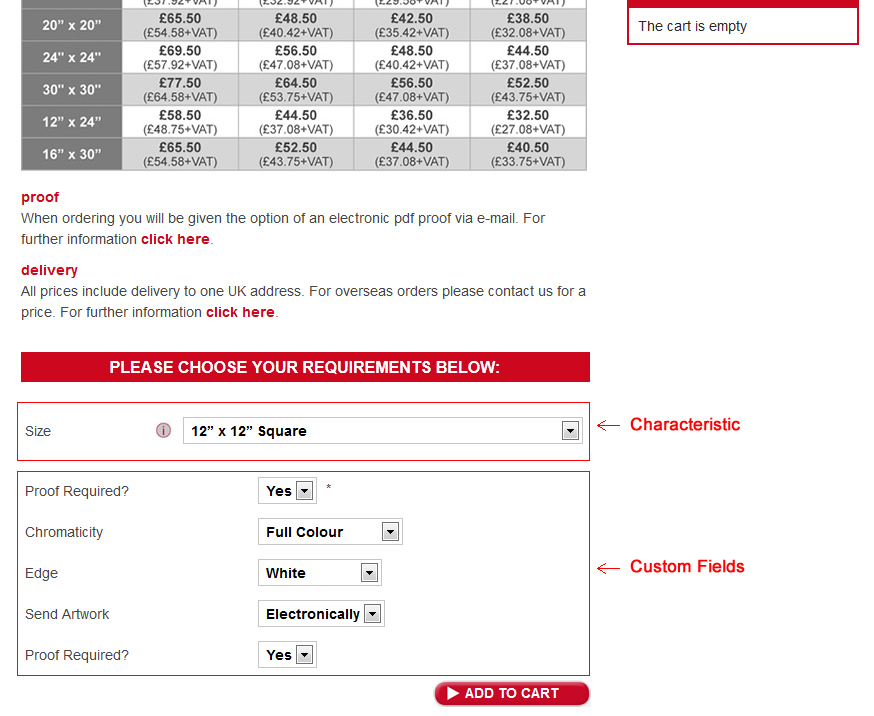Old topic bump!
MariettoR - thanks - saved me a lot of time searching for this! But I'm a bit hesitant to edit this - it's a core file. I notice in the code (line 35ish), it has:
$chromePath = JPATH_THEMES.DS.$app->getTemplate().DS.'html'.DS.'hikashop_button.php';
Can I just create a copy of cart.php and put it my templates/[template-name]/html folder?
EDIT: as a quick workaround, you can just edit /templates/[your-template-name]/html/product/quantity.php (or wherever else you need to change buttons) by editing the displayButton call.
From this:
echo $this->cart->displayButton(JText::_('ADD_TO_CART'),'add',$this->params,$url,$this->ajax,'',$max,$min);
To this (note the extra paramater on the end - I'm adding a class "button"):
echo $this->cart->displayButton(JText::_('ADD_TO_CART'),'add',$this->params,$url,$this->ajax,'',$max,$min,'button');
The class parameter immediately follows the min parameter. This approach allows you to add a class to a given button call, which you can then override with CSS. In my case, I'm adding the class of "button" and completely removing Hika styling as my themes (by RocketTheme) already have a bundle of good to go styling ready for anything.
 HIKASHOP ESSENTIAL 60€The basic version. With the main features for a little shop.
HIKASHOP ESSENTIAL 60€The basic version. With the main features for a little shop.
 HIKAMARKETAdd-on Create a multivendor platform. Enable many vendors on your website.
HIKAMARKETAdd-on Create a multivendor platform. Enable many vendors on your website.
 HIKASERIALAdd-on Sale e-tickets, vouchers, gift certificates, serial numbers and more!
HIKASERIALAdd-on Sale e-tickets, vouchers, gift certificates, serial numbers and more!
 MARKETPLACEPlugins, modules and other kinds of integrations for HikaShop
MARKETPLACEPlugins, modules and other kinds of integrations for HikaShop