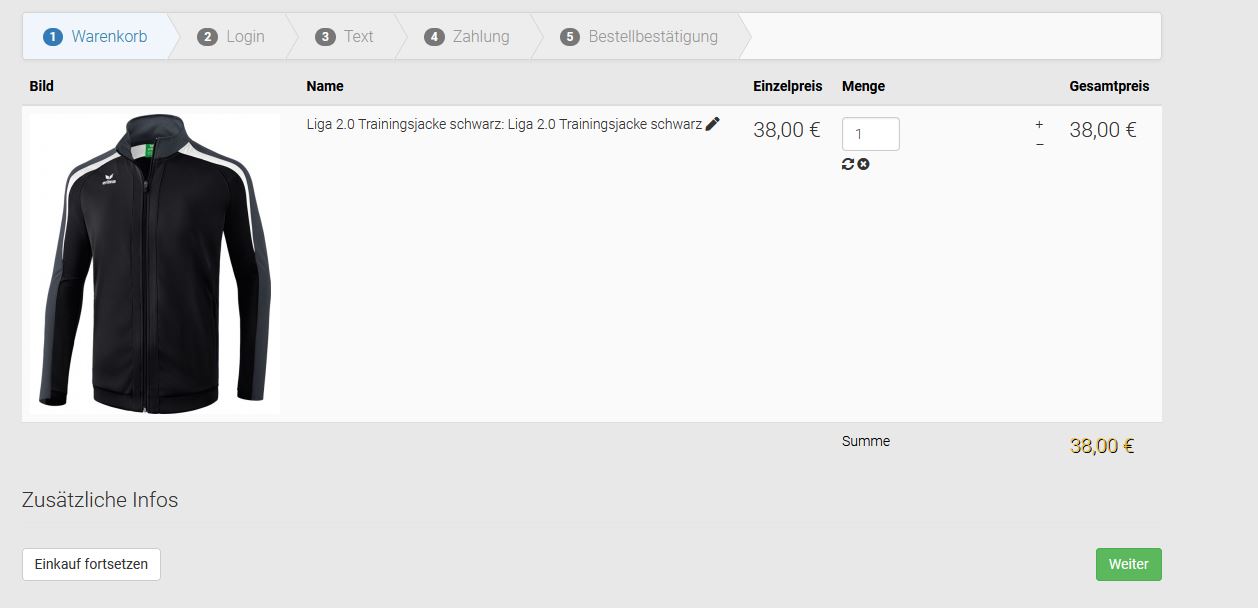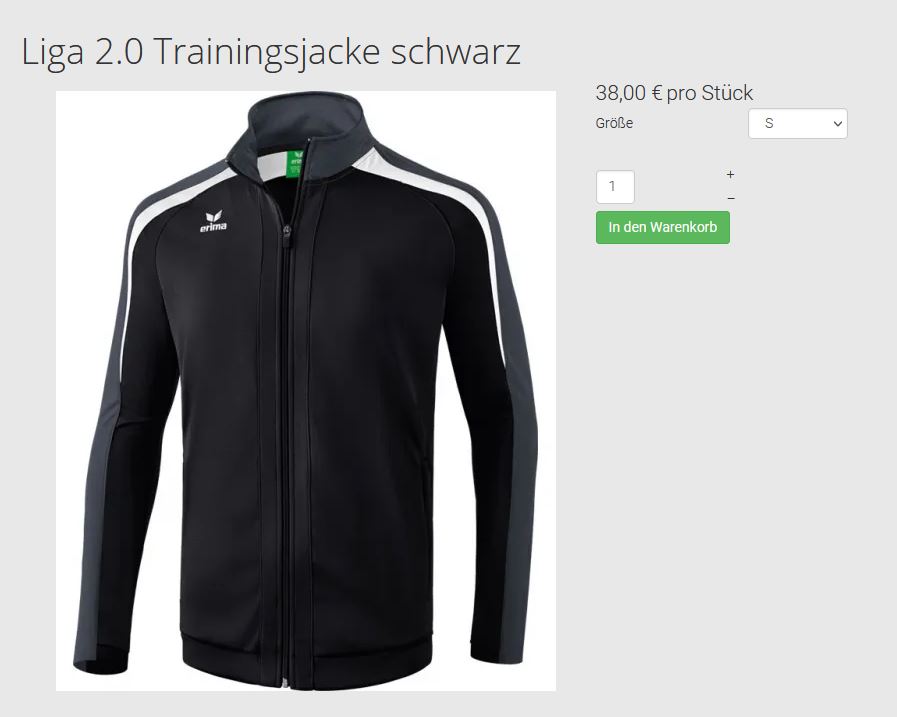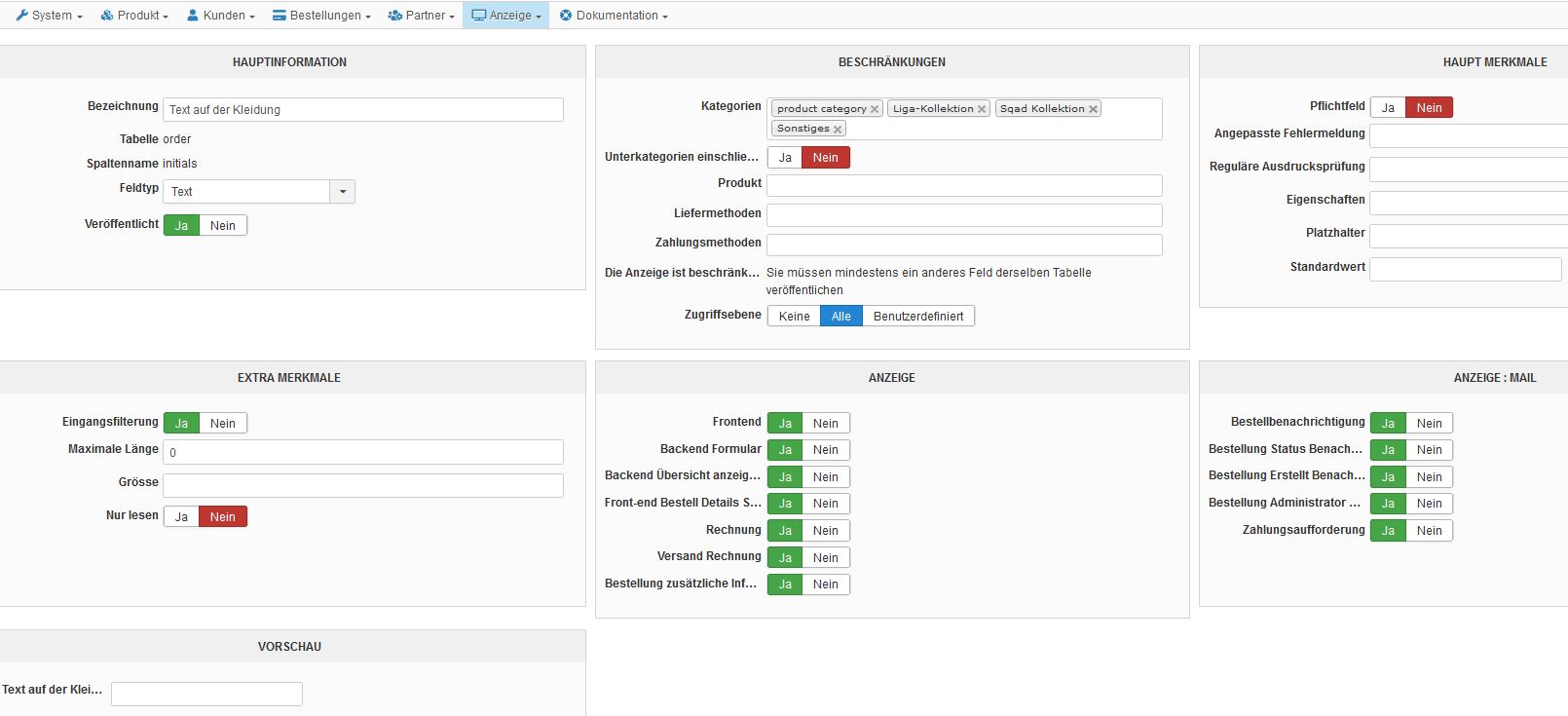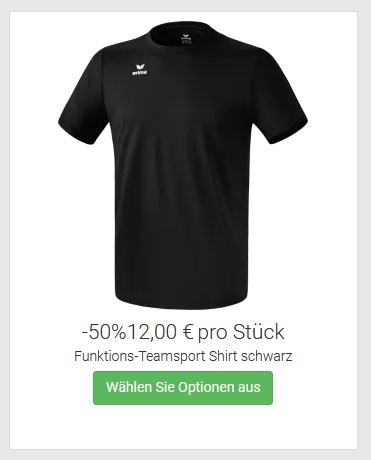Hello,
1. About email edition, and in order to custom your email, and especially remove this style effect then you have to edit the HTML VERSION part in your email, see my screenshot :
- From Main Hikashop configuration, go to System dropdown => Emails, then click to edit your required email.
In this part, you will find your
HTML tags with some inline css command, and so you will be able to remove, replace or complete it.
But you can too start your html part with a
<style></<style> tags to insert some css commands.
2. "
50%20,00 € pro Stück <-- what Variable do I need to change to find that string (-50%)"
First an advice, from
Main HikaShop configuration, go to
Advanced tab, and in first part, (Advanced settings), define the "
Display view files" option on "
frontend".
This will add in your frontend some view information, something like
product/
display_div (by example), this will allow you to know which view to refer in order to get your displayed elements, html tags, php, translation keys etc etc...
Have a look on this
documentation
to see how to proceed to create your own override view to stick to your needs.
Hope this will help you to achieved what you need.
Regards
 HIKASHOP ESSENTIAL 60€The basic version. With the main features for a little shop.
HIKASHOP ESSENTIAL 60€The basic version. With the main features for a little shop.
 HIKAMARKETAdd-on Create a multivendor platform. Enable many vendors on your website.
HIKAMARKETAdd-on Create a multivendor platform. Enable many vendors on your website.
 HIKASERIALAdd-on Sale e-tickets, vouchers, gift certificates, serial numbers and more!
HIKASERIALAdd-on Sale e-tickets, vouchers, gift certificates, serial numbers and more!
 MARKETPLACEPlugins, modules and other kinds of integrations for HikaShop
MARKETPLACEPlugins, modules and other kinds of integrations for HikaShop